The tools in PicMonkey Mobile are delightfully diverse—options for days. We’ve broken down a few big ones that make the difference between “just another picture” and a true stunner. Whether you’re on the train or in line for lunch, the PicMonkey mobile app can help you push your photos over the finish line into phenomenal.
Dive in and give ’em a go!
1. Background Remover
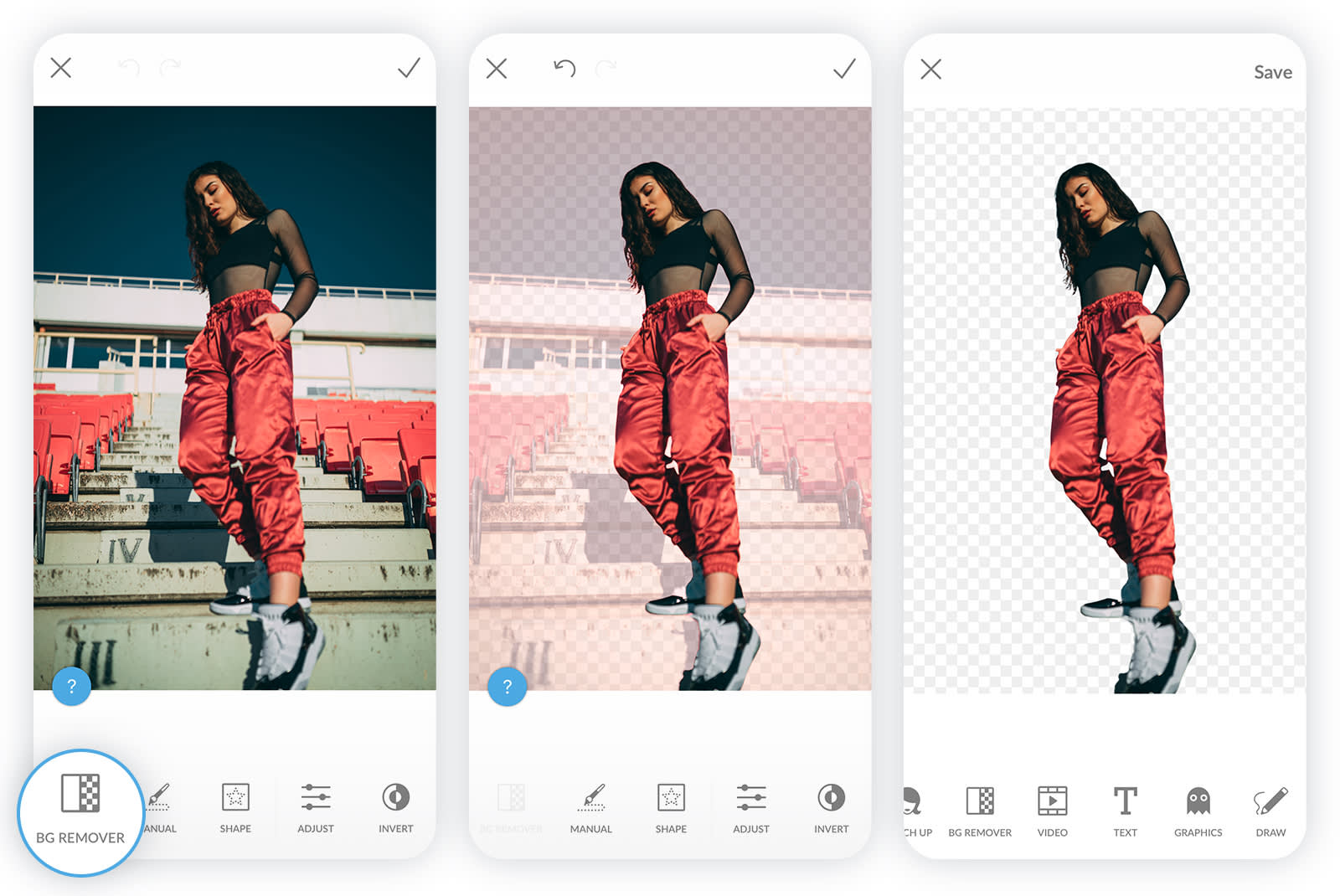
Erase your photo's background with our magical one-click background remover (for iOS users only). Use the paintbrush and eraser tools to fine tune your erasure by removing more or painting back on any part of the photo that was removed. (This is a Pro subscriber feature.)
How to use the background remover app
Open the PicMonkey Mobile App.
Choose a photo to edit.
Tap BG Remover in the bottom toolbar.
The tool may take a few seconds to apply the background remover.
If PicMonkey removes too much background, tap Manual and use the paintbrush to restore. Alternately, you can use the eraser tool to remove even more of your photo.
Tap the checkmark when you’re finished.
Tap Save to save and/or share.

2. Text Effects
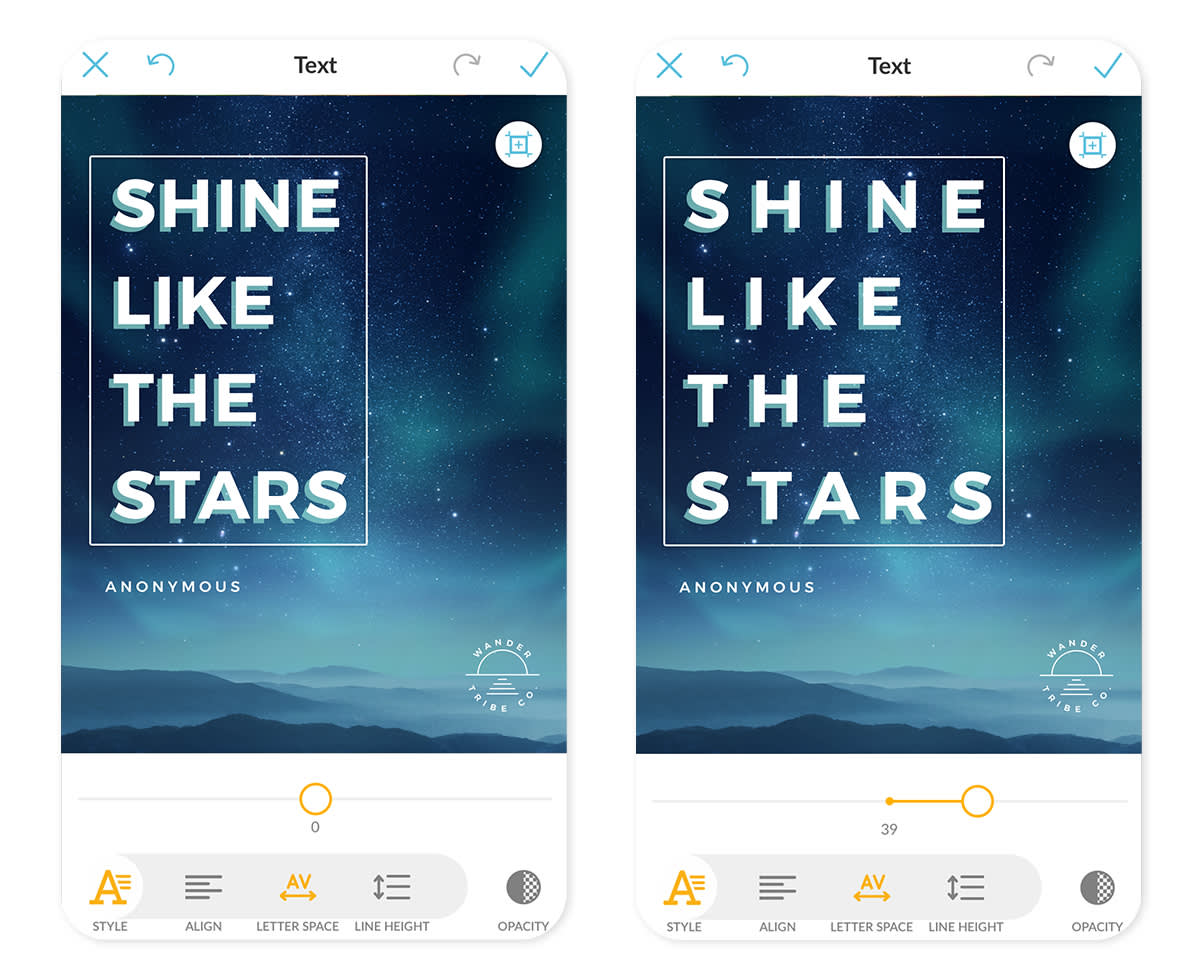
Have your way with words by leveraging text effects—select your preferred text and your options appear in the tab bar along the bottom. The Shadow feature allows for drop shadows that can swing every which way and add perspective and depth. Curving text gives you the Superman-like power to bend words, creating an arched or circular effect. Mobile users can adjust spacing by scooching words closer or sliding them apart (tap the Style icon, then Letter Space). You can also erase parts of your text to meld it with your visual design elements for a cool, layered look.
3. Paint-on effects and adjustments
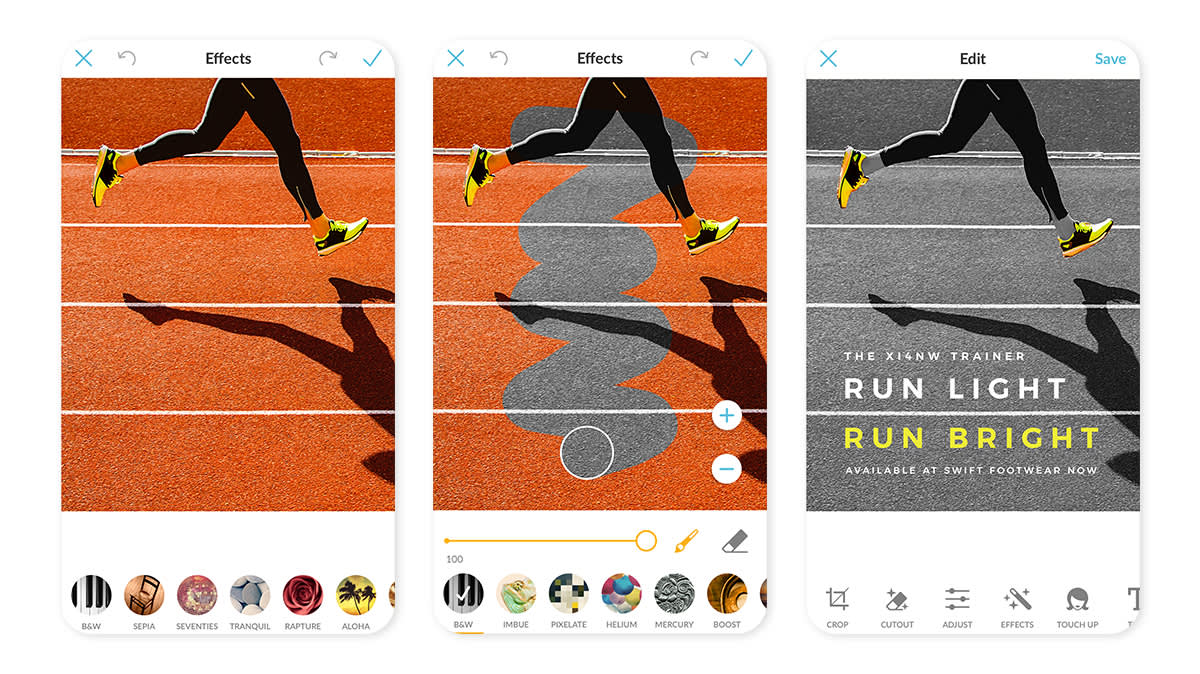
Tap the brush icon in any effect and your fingertips become magic wands. Highlight a strip of land or sky with Sunglow to strike a mood. Rub a person’s face with a different filter to set it apart from the rest. Or just get weird—no judgement here. Paint-on adjustments mean any Effects, Adjust, or Touch-Up option can be applied in specific areas of your picture. Try effects in new and unusual contexts; these tools empower your experimental side and any desire for fine-tuning.
4. Eyedropper
You can customize the color of graphics in PicMonkey Mobile—whether ours or your own. Use our all-encompassing color wheel to peruse the hues, or enter hex codes to swiftly select your brand-approved colors. And with our trusty eyedropper tool, you can match your graphic to a precise color in your photo or design.
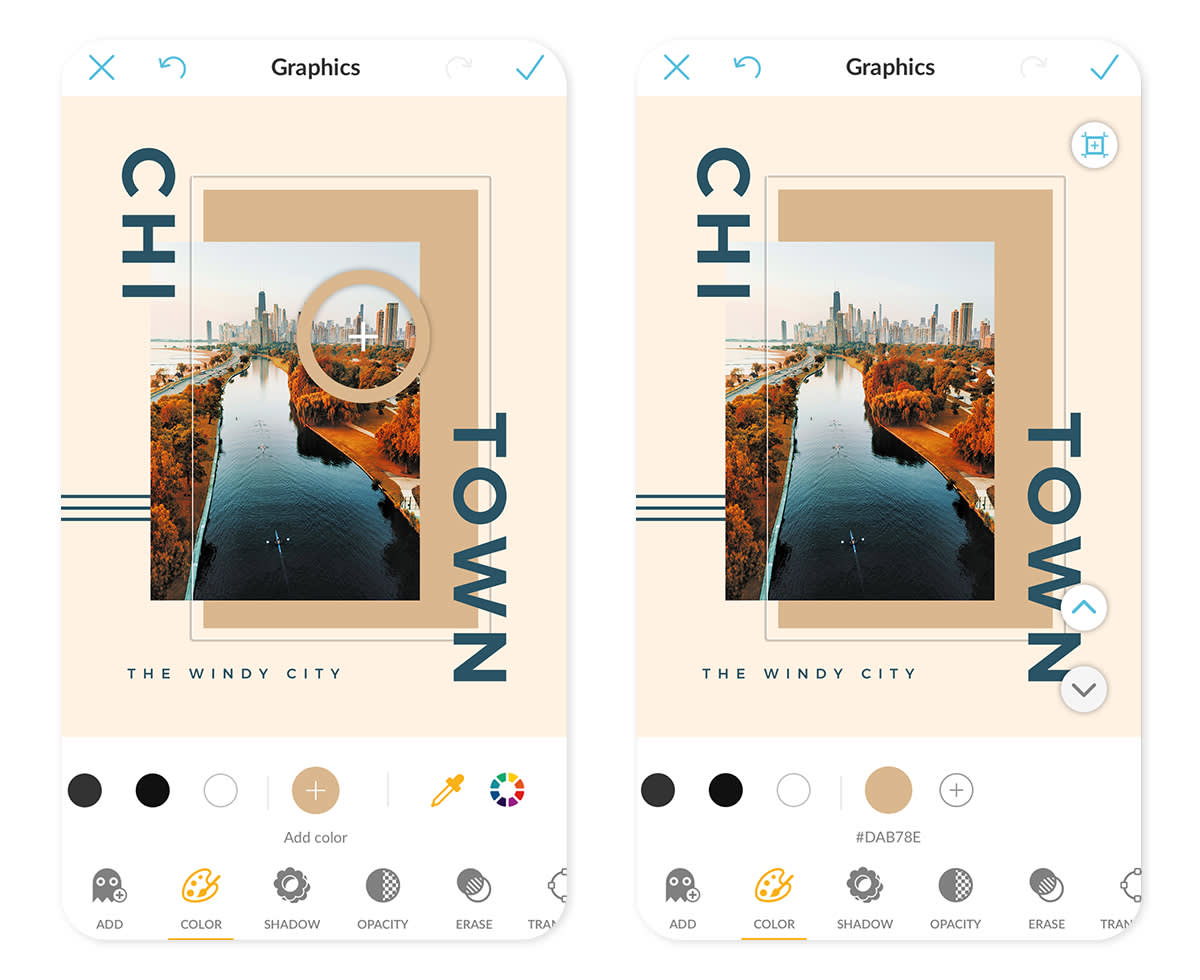
Select a graphic then swipe the dial of color dots all the way to the right. Move the target circle to any place in your image where you see a color you’d like to match, and your graphic instantly follows suit. You can choose to add this very particular color to the options on your color picker for future edits—tap the Add Color icon (plus sign in a circle) on the far right of the slider and you’re golden (or whichever color you’ve concocted).
5. Presto
If you’re faced with some faces in a photo project, the Presto feature can bring out their best with an all-at-once, “abra cadabra” calibration. This effect intelligently identifies facial features for focused retouching; it will whiten those chompers, smoothen the skin, and unblemish the blemished with a single tap.
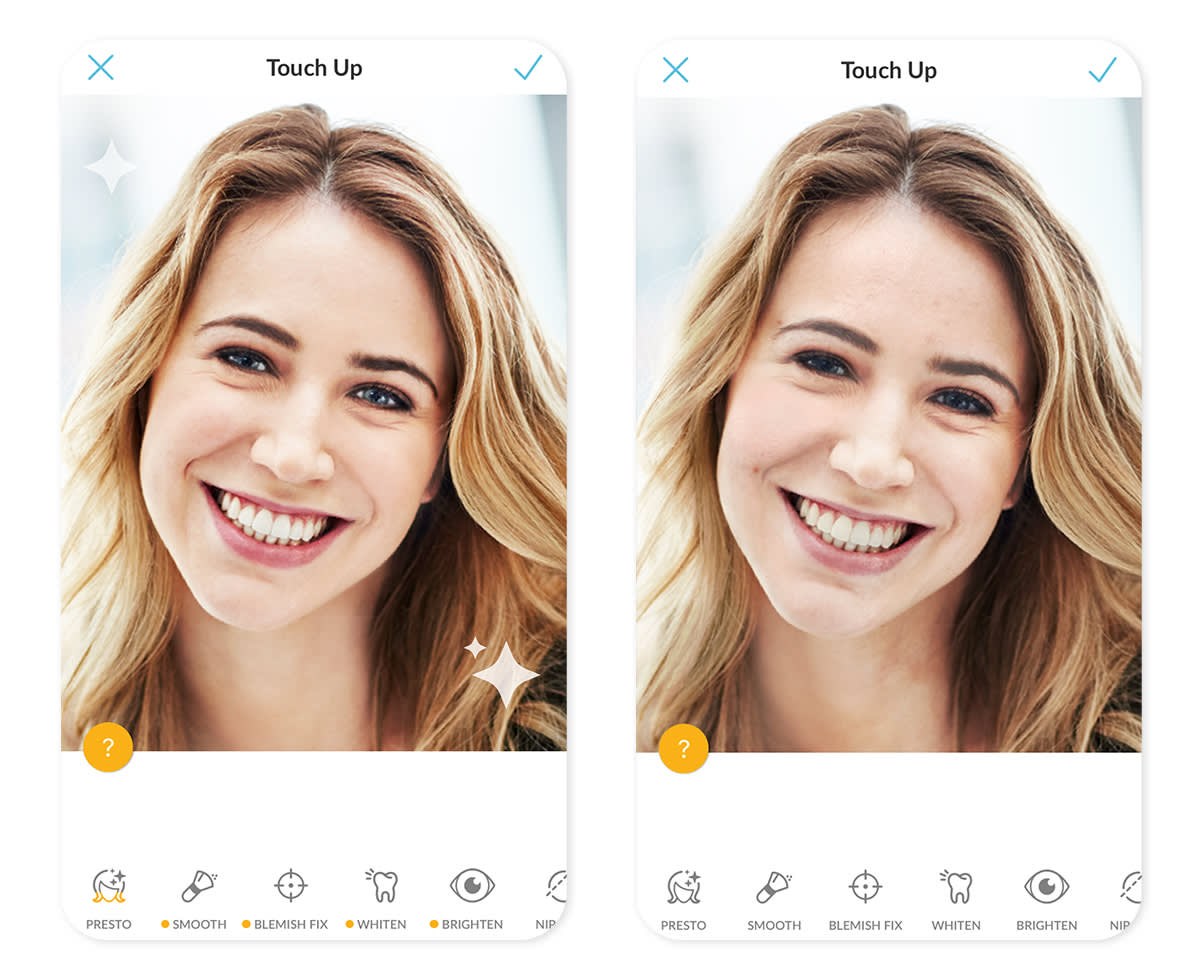
You can tap the Presto icon up to three times with increasingly potent results, then modify individual adjustments as needed. If you’ve gone too far into doll-faced perfection, tapping the icon a fourth time will revert faces to their original quality. Presto and other Touch Up effects are unlocked with a one-time $1.99 payment, or if you have a PicMonkey subscription, just log into the app and it’s all yours (along with allllll the good stuff on PicMonkey.com).
And if you’re looking for a single effect to fix non-portrait photos with bad lighting, Splendor is your ticket. Check it out for yourself; it’s the first option you’ll see after tapping the Effects icon.


