Looking to sport some ink, but not wild about the idea of a needle stinging your epidermis? Fret not, trypanophobic tattoo enthusiast—you can get the custom look you seek sans sharp objects by designing your own temporary tattoos. To see how delightfully easy (and fun) it is, open the Editor and follow along with this tattorial.
How to make a temporary tattoo
Click Design in the top menu, and choose a canvas size
Add graphics and/or text to your heart’s content
Save your image, then print with an inkjet printer on tattoo paper
Cut and apply as directed
Since we know that any ole temporary tattoo simply won’t do for a creative genius like yourself, we scoured the internet to find the most-lauded tat trends around—for, you know, inspiration. Turns out there’s an epidemic of creativity happening all over Inktown, and everything from Minimalism to Cubism to double exposure can now be found on the bodies of trendy types. Here’s a look at a few, and the PicMonkey effects we used to whip them up.
Minimalism
This paper airplane number may be too cool for school, but it’s not too cool for our School U theme. Find School U in the Themes tab.
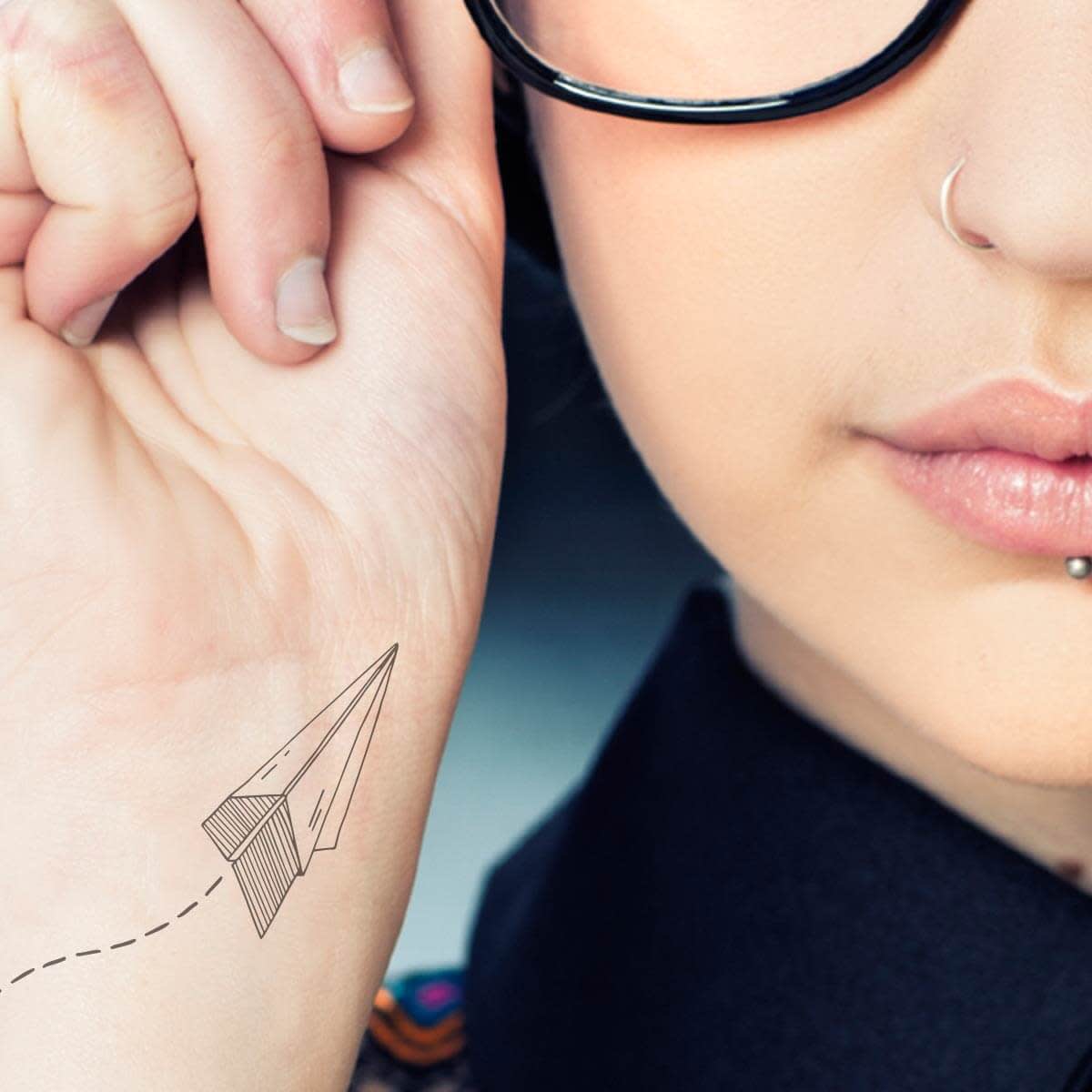
Tip: To get this look, we used a two-color airplane graphic in School Supplies. We went minimalist by changing Color 2 to Transparent in the Graphic palette, then added the dashed line/arrow from the Dashed & Lined tab.
Two-in-one
What’s better than transforming one image into a DIY temporary tattoo? Transforming two images into a DIY temporary tattoo, of course. For this design, we used a bird graphic from Magical Creatures, in the Witches theme.

Tip: After placing the bird graphic on a white background, change Color 2 to black so the bird is silhouetted (or just choose a one-color bird graphic from Voracious Ravens). Then, open a photographic image on top by clicking Your Own in the Graphics tab. In the Graphic palette, set Blend Mode to Lighten. Check out our Text Masking tutorial for step-by-step instructions on a similar project.
Geometry
Geometric designs are anything but square in the world of trendy tattoos. Play around with the Geometry section of our Graphics tab if you’re in search of some shapes.

Tip: Change the Color 1 and Color 2 options in the Graphic palette to customize the hues. If your shapes intersect and you want them to be two different colors, with a shared hue in the overlapping section, play with the Blend Modes drop-down menu.
Using your own images
To make sure your temporary tats are truly one-of-a-kind, you can absolutely use your own photos and line art! Think of the possibilities—proud parents can sport their mini artist’s work, like one uber creative PicMonkey user discovered.

Got a business? Transform your logo into stickable schwag. If you’re wrangling a group of party people (we’re looking at you, bachelors and bachelorettes), make sure stray guests get returned with tats displaying your party’s name. Don some supportive ink for the big game, and cheer your team to victory (or embrace the “temporary” part of your tattoos after a loss). Heck, you can even put your grocery list on your wrist and never forget the milk again. We won’t tell you how to use your newfound skills.
Tips for printing your tattoo
Now that you’ve got the basic gist and all kinds of cool ideas floating around your noggin, here are a few tips to make sure your DIY skin art is a success.
Use the eraser in the Graphic palette to get rid of any lines or parts of an image you don’t want.
If you’re making a wordy masterpiece, make sure to flip your image horizontally before you save it. Otherwise, the text will display backward when you transfer it to your skin.
Putting multiple tattoos on one page is no sweat with PicMonkey’s collage maker.
Before you use up your fancy schmancy temporary tattoo paper, print a test sheet to see if any adjustments need to be made.
When cutting your tattoo out of the paper, stay as close to the edges of the design as possible. Temporary tattoos are a bit shiny on your skin, and you don’t want any extra sheen outside the lines.
