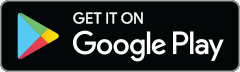Update: The PicMonkey mobile app is now available for iPad, too!
Put your hands up, PicMonkey people! At long last, the PicMonkey mobile app has arrived, and it’s ready to be your plus-one at this party called life.
It’s been an exhilarating challenge to distill what makes PicMonkey so fun and inviting online into the liiiiiittle bitty living space of your phone. But our team put its bananas together, and we think we’ve made something that’s impeccably suited to the mobile medium: streamlined, tappable, and easy to use. Join us as we take a tour through our new app and show off some of the cool tricks it knows.

When you open the PicMonkey app, you’ll see images from your phone’s Camera Roll or Photos, plus icons for your camera and Hub. (We’ll explain that one later on.) You can select other folders from your phone in the top navigation bar.
Tap on a photo to edit and you’ll see this:
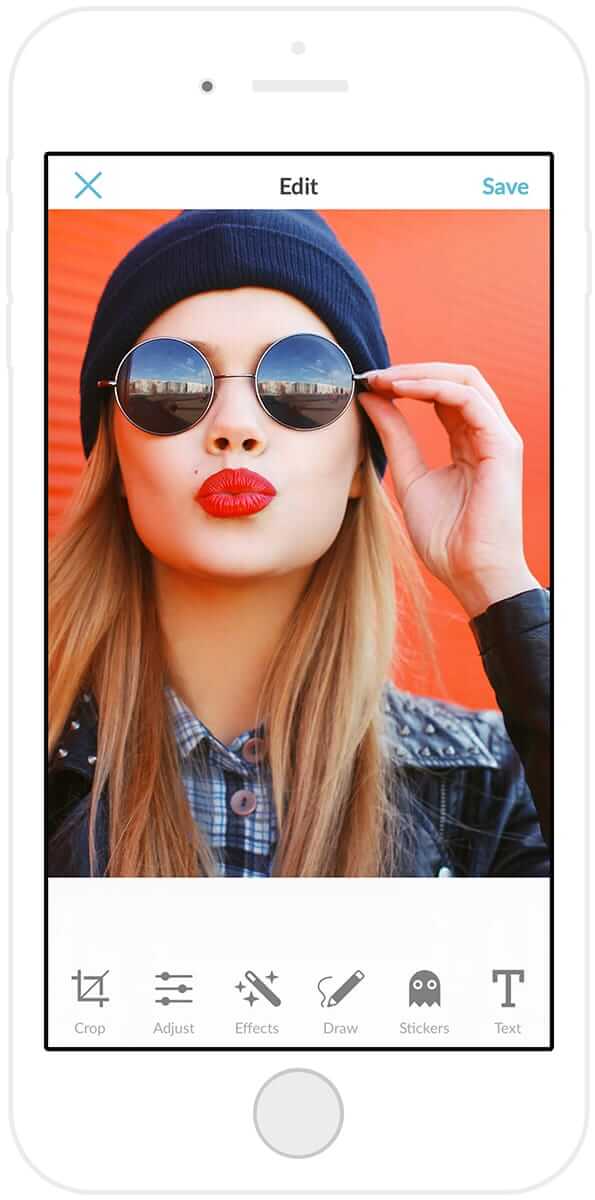
Make adjustments
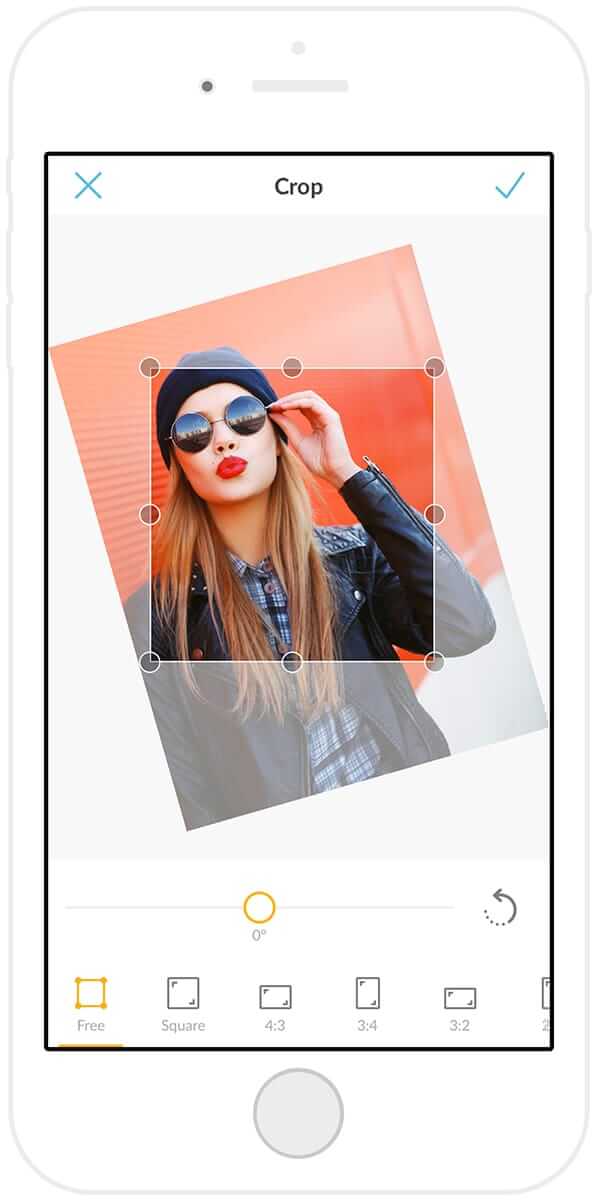
Ah, basic adjustments. Those little pinches of flavor that make a world of difference. We’ve actually got two adjustment tools for you to choose from: Adjust (what?!) and Crop.
Why is Crop its own thing? Because cropping is one of the quickest, simplest things you can do to make an image look its best. In Crop, you’ll be able to rotate and resize, with several options for changing your photo’s aspect ratio. To change your crop, drag the circular handles.
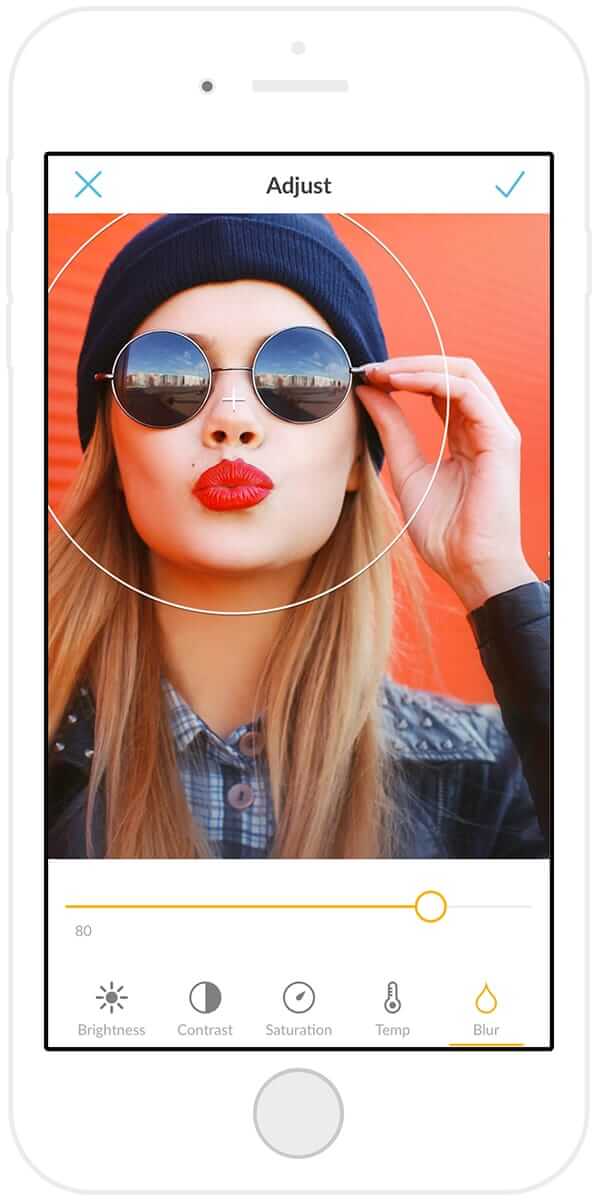
Within Adjust, you’ll find a suite of simple tools to adjust overall color, brightness, and sharpness in your image. For some photos, this may be all you need! But when the mood strikes to shake it up, you’ll wanna try …
Add photo effects
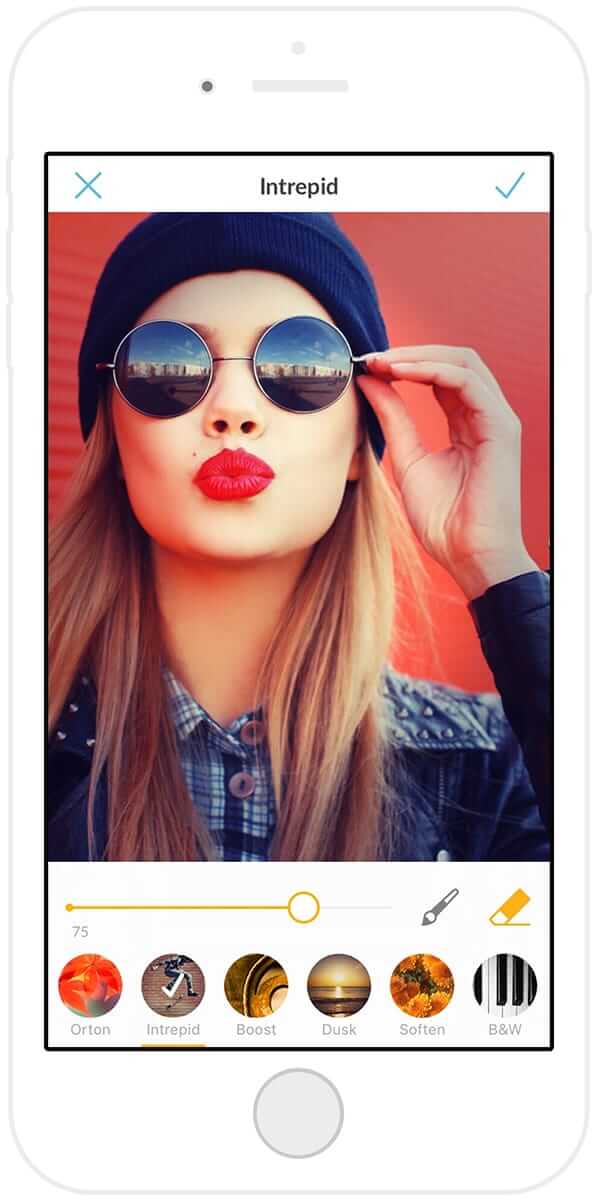
We’re over the moon/way out in orbit/running into stray space probes about our photo effects for mobile. This is the real steak and potatoes of photo editing for us—or, for you vegetarians out there, potatoes. Here’s what you can expect for your entree:
Layer effects. One and done? Not on our watch, hon: in the PicMonkey app, you can layer as many different effects as you want before you call it a day.
Paint on, paint off. You may recognize this superpower from editing on PicMonkey.com. Located in the Paint palette of our online editor, painting on and off is front and center on mobile. That means if you only want an effect over just a teeny-tiny area of your photo? Paint it on by tapping the paintbrush button. Want a single colorful focal point in a sea of black and white? Hit the eraser and make it happen. You can even combine painting on and off with layering effects to selectively paint stripes of different effects across your image.
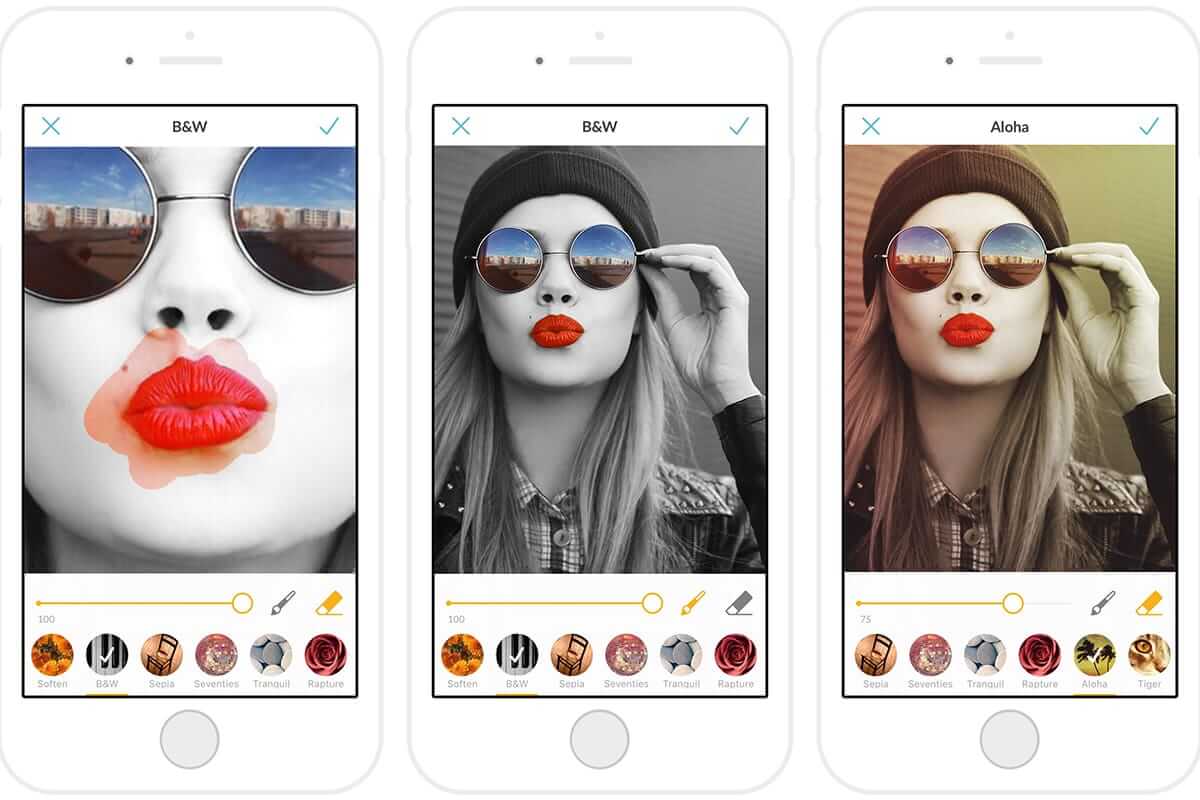
Whoa. What?!
Fade. Of course, our mobile app gives you the power to amp up or dim the intensity of any photo filter. Swipe that slider to change an effect’s strength.
Draw
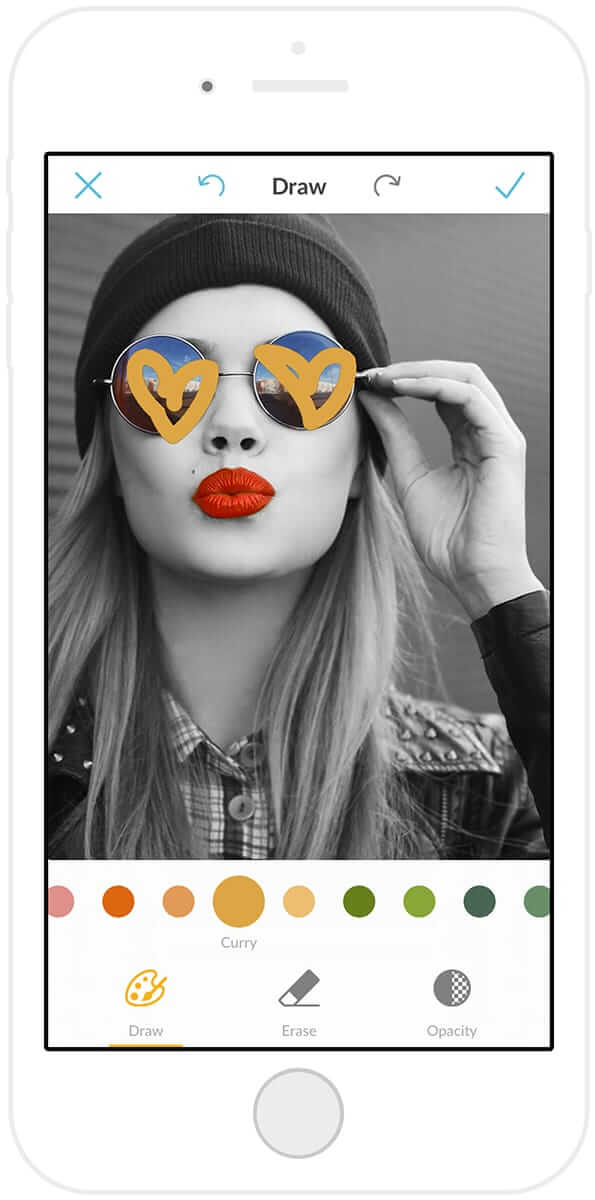
Draw is kind of the Clark Kent of our editor: though mild-mannered and unassuming on the web, all it needs is a phone booth (or … your phone …) to turn into an on-the-go editing Supertool. Drawing with a cursor can be unwieldy, but using your finger on a phone’s small screen is non-wobbly perfection, and we’ve adapted our mobile Draw tool to take advantage of that fact.
Use as many different colors as you want at a time, and change the opacity of your lines with our simple slider. To enhance your control, here’s a tip: zoom in by pinching with two fingers. This zoomed-in state enables you to draw finer lines. Extra fine. Supa-fine!
Add stickers
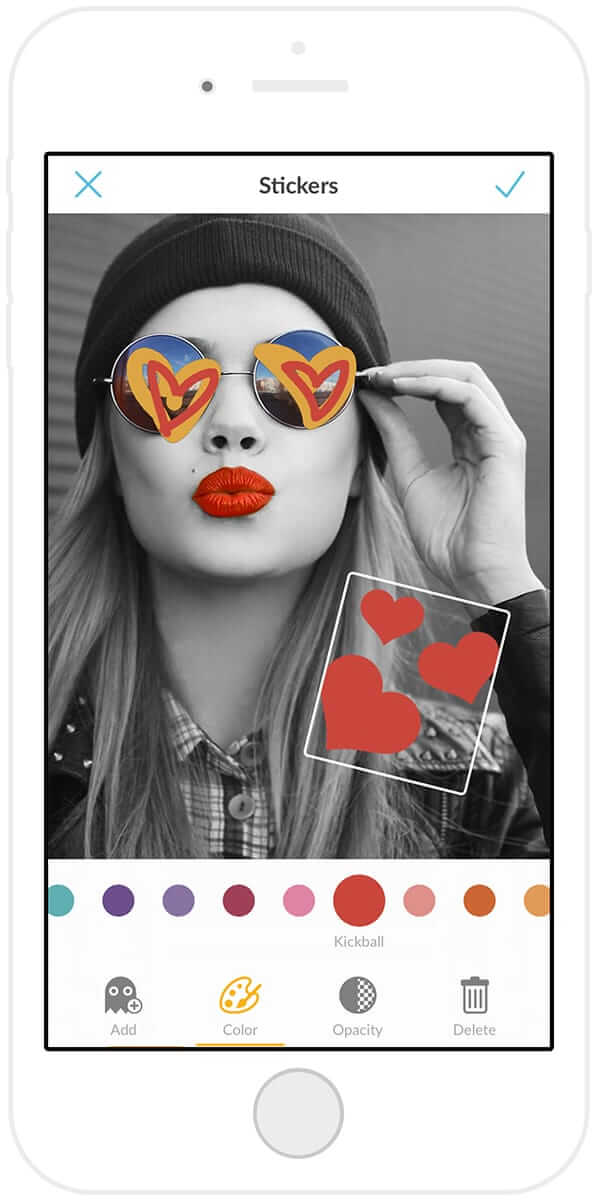
Online you know them as graphics; on mobile, they’re Stickers. We’ve chosen stickers that are friendly and sleek, with a combination of old pals and brand-new faces (can you say “disco ball sparklefest”?) to enhance your mobile snaps.
Change the number, color, and opacity of stickers by tapping the icons on the editing toolbar. Change a sticker’s size and orientation by tapping the sticker itself and pinching with two fingers, or change its location by tapping and swiping with one.
Add text to photos
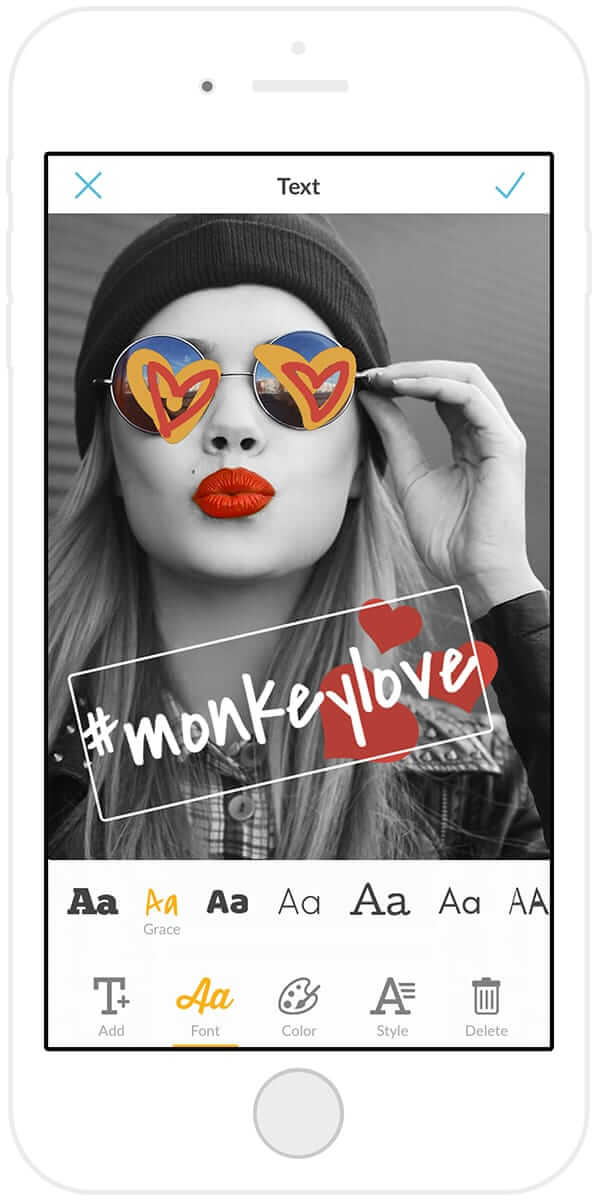
A picture’s worth a mouse and birds—
Hang on, that’s not it. A picture’s worth a mound of curds? Gross.
Okay, when a picture doesn’t say everything you want it to, fix that by adding some text. PicMonkey’s mobile app offers a hearty selection of fonts to suit every mood. Feeling straightforward? Fluttery and gorgeous? Wanna make a meme? We’ve got the fonts for that, friend.
And bee-tee-dubs … skip over to Style to add a drop shadow to your text (using that swanky cursive “A” button) for extra readability.
Save and share
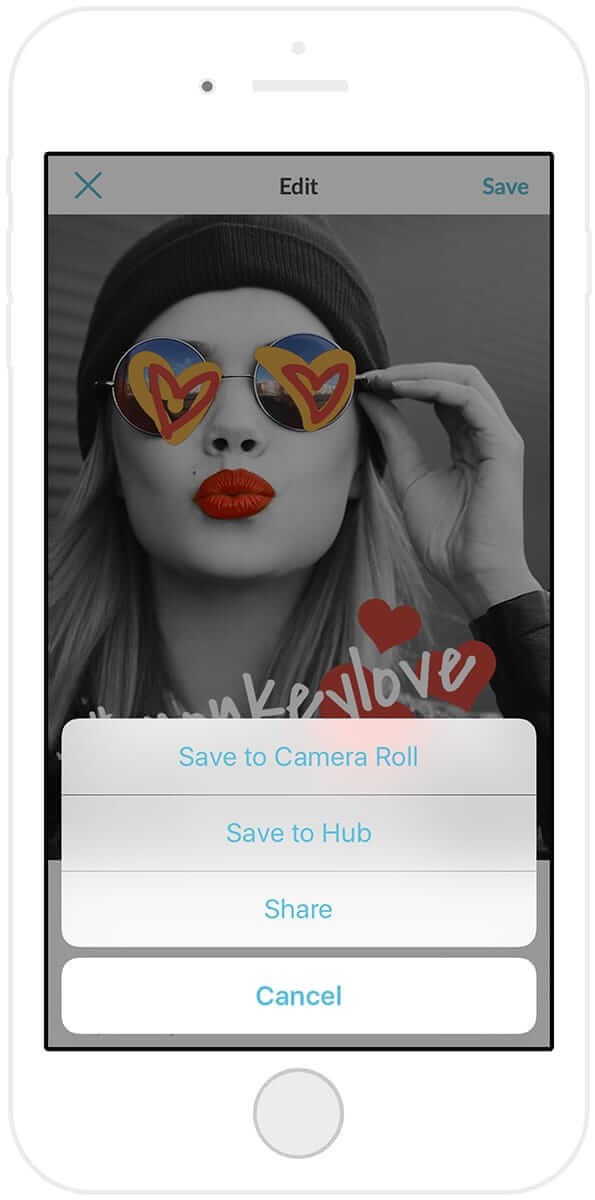
When you’re all set to save your masterpic, you’ll be presented with three options: save to your phone’s photos, share, or save to Hub.
What is this mysterious Hub? Well, PicMonkey people, we are delighted to announce that it’s storage. Yep! If you have a PicMonkey membership, you automagically qualify for free pic storage that’s available from any computer or mobile device. Take a picture on your phone and save it to edit later on PicMonkey.com! Edit a picture on PicMonkey.com, save it to Hub, and text it to your BFF immediately. For more deets on Hub, hop over to our introductory blog post.
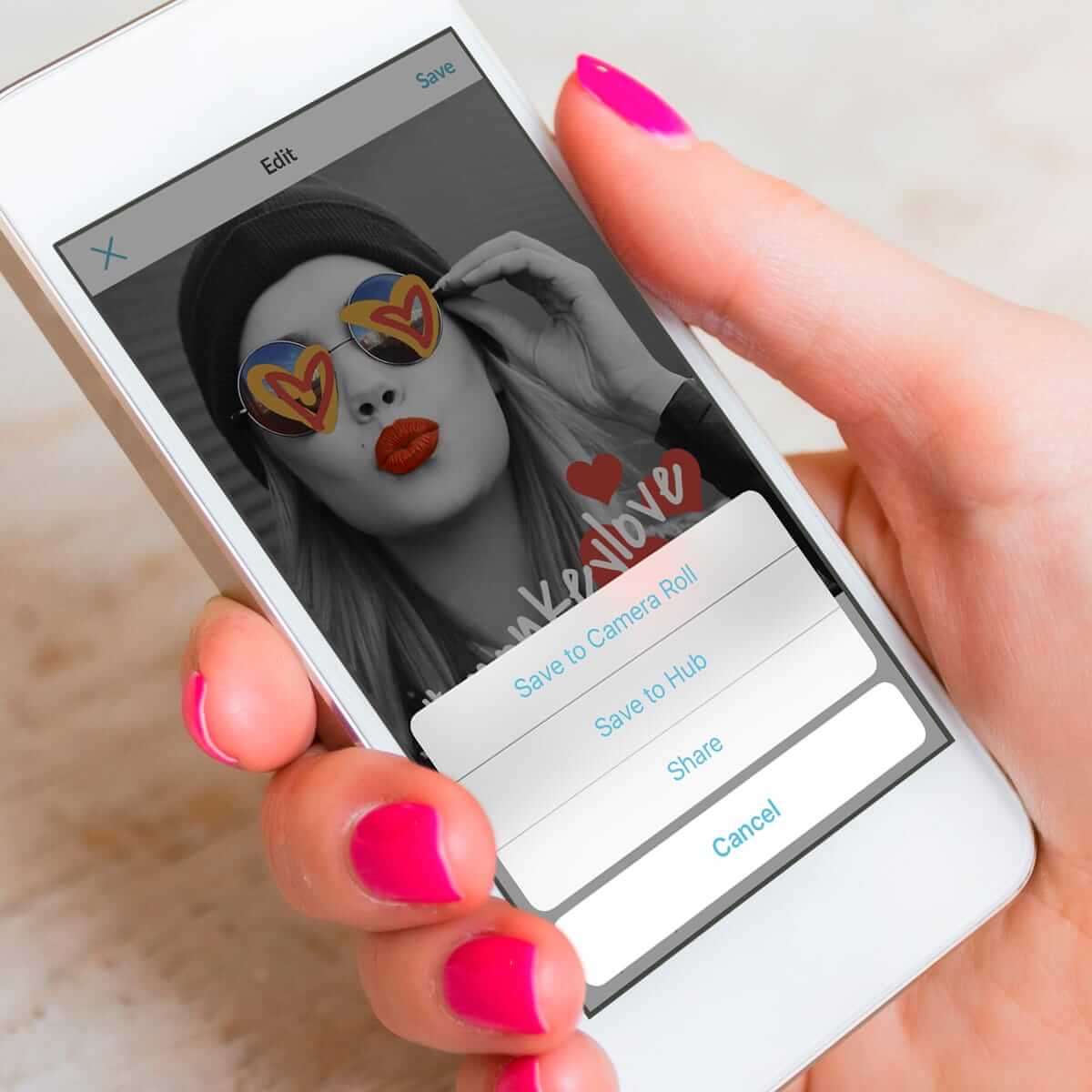
Now, a brief note on sharing. Navigate to your share options by hitting Save on an image you’ve recently perfected. You’ll be able to share automatically to your Facebook and Twitter accounts, as well as via email or text. We personally think that life gets at least sixteen times more fun when it’s shared, so we hope you’ll take advantage of it to show the world your mobile-manufactured creations. Or at least show your mom. She loves your macaroni art, but it’s time for a change.
And that’s our app! We can’t wait for you guys to give ’er a spin, so download on the App Store and in Google Play—and then sing out and let us know how you like it. We’re here for you night and day, always waiting, never sleeping, seldom blinking …
Actually, that might be all the caffeine we had in preparation for this launch. Either way, we’re jittering with delight, and we hope you love your brand-new app. Bon apetit!