Sure, PicMonkey’s got a jillion fonts for your designs, but you’ve probably got a few beauties of your own you’d like to use, too. Who’s gonna limit you? Not us! If you’re a Business subscriber, you can upload any font you’ve got on your computer for use in PicMonkey — both on desktop and on the mobile app.

Why you might want to upload your own fonts
Using your own fonts in PicMonkey is key for social media marketers, bloggers, and small business owners who use specific fonts they’ve purchased (or downloaded for free) to maintain a unified brand look. It’s also great for designers and photo enthusiasts whose creativity demands the font faucet on full blast. And, bonus—when you upload a font to PicMonkey, it goes where you go. It’s there for you any time you log into PicMonkey, no matter what computer you’re using. Double bonus—Business subscribers can create multiple brand kits, so all those handy-dandy fonts you uploaded come into play.
Check out the video below, or scroll down if you’d rather read the steps.
How to upload your fonts: the video
How to upload your fonts: the words
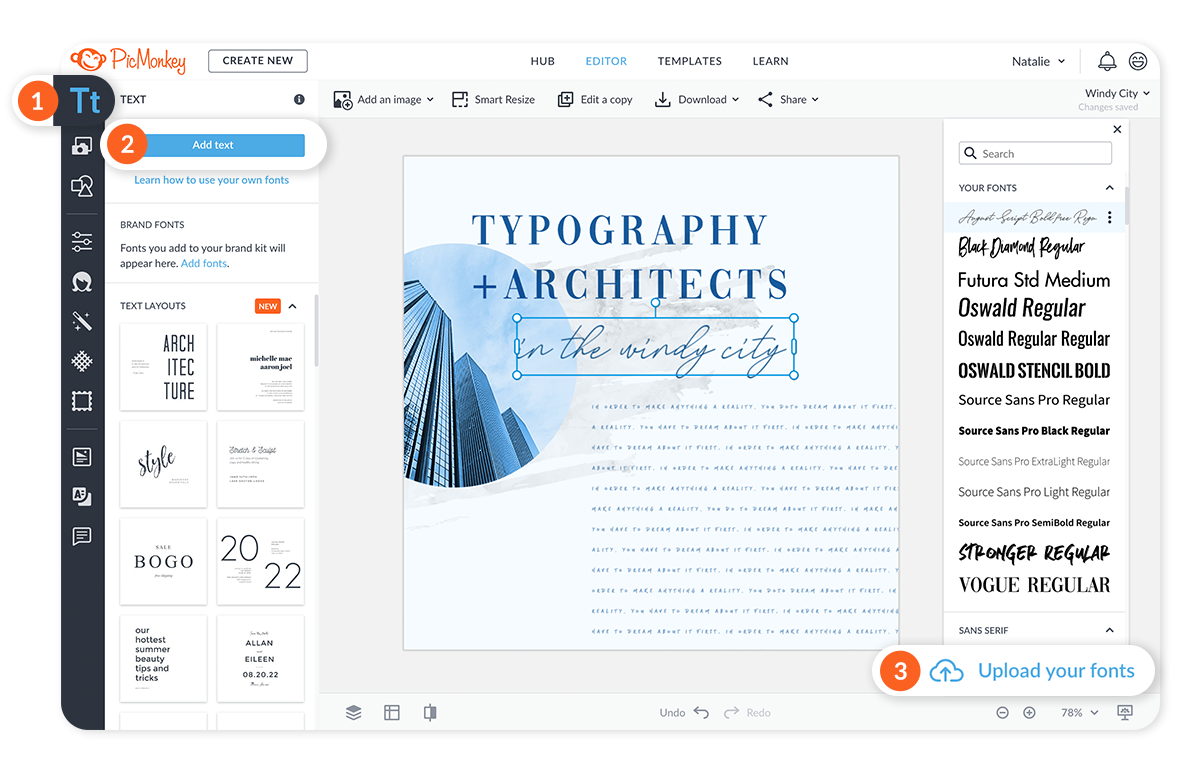
Uploading your fonts to PicMonkey takes just a few clicks.
Click the Text tab in the tall blue bar on the left.
Click the Add text button at the top of the screen—the Text palette will appear on the side of your image.
Scroll to the very bottom of the font list and click the Upload your fonts button.
Follow the instructions that appear in the panel for finding where the font is stored on your computer. PicMonkey detects your operating system, so the instructions will be customized for Mac or PC. You’ll also be shown how to copy the font file to your desktop and open it in PicMonkey.
Once you’ve done that, you’ll see it in the font drop-down list, under “Your Fonts.” Any time you log in to PicMonkey, on any computer, your unique font will be available.
Note: If you've uploaded a font that has more than one version — say, a thick one and a thin one—in the text palette you'll see just one version listed under the font name, and a little caret (down arrow) on the right. Click the caret to access the other one/s.
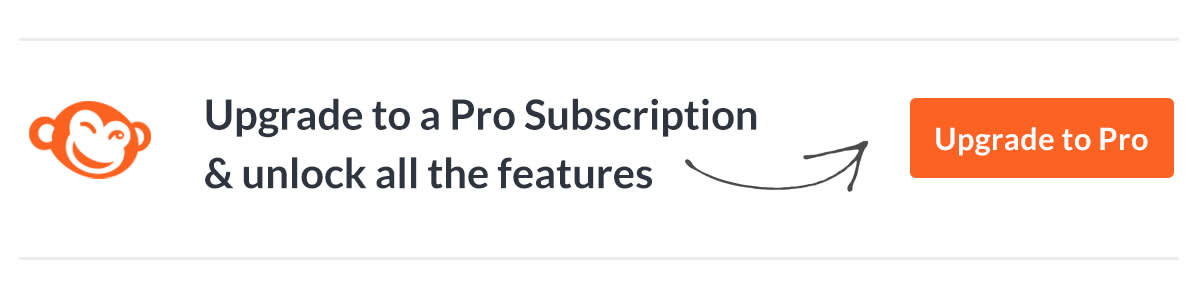
Accessing your uploaded fonts on the mobile app
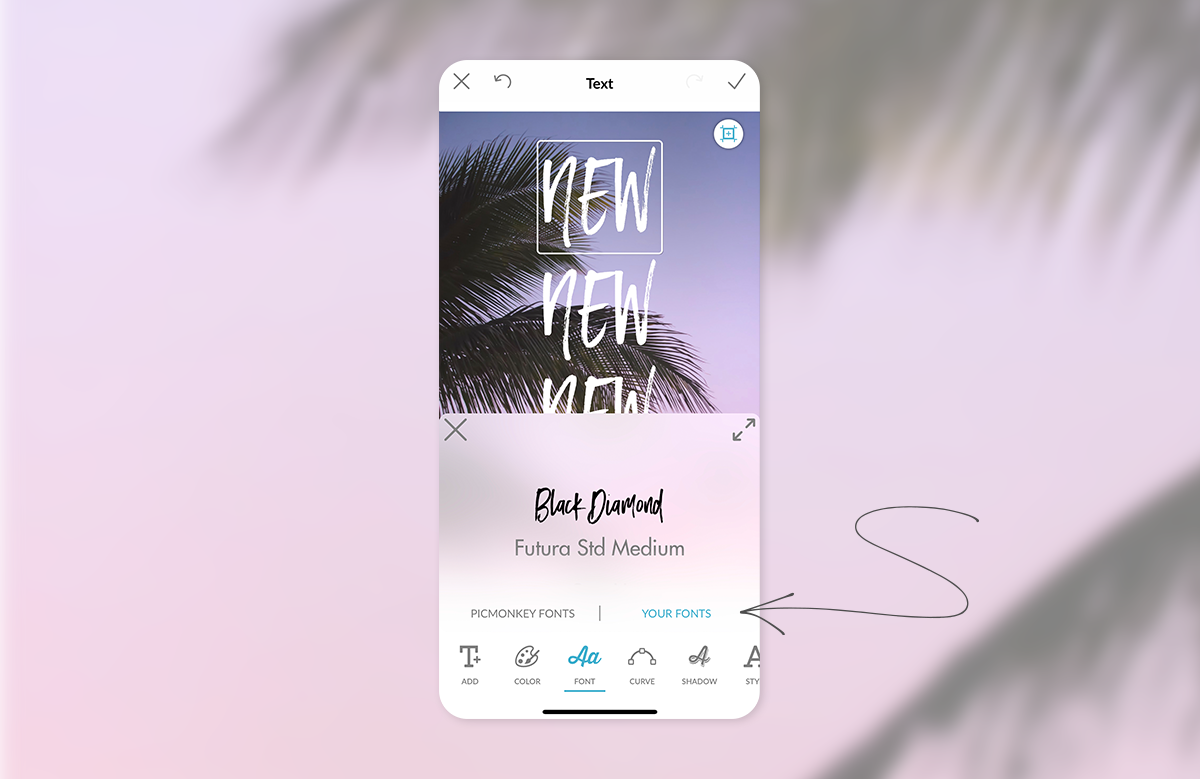
Use your own fonts that you’ve uploaded to PicMonkey from the desktop in the mobile app. Now you'll see a second tab in the font picker where all your uploaded desktop fonts live. Be sure to update your app to the latest version to take advantage of this!
