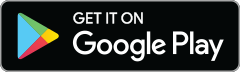How powerful would you feel if you knew you could create pro-level graphic designs using just your finger tips? Well, friends, we’ve been at it again in the ol’ Monkey tinker shop and we’re excited to present to you… *drumrollplease* …design creation! In the free PicMonkey mobile app!


Here’s a quick video tutorial to show you this bad boy in action. Or, skip ahead to read what’s in store.
Set up your canvas
To get started with your design in the PicMonkey app, tap the plus sign on the app’s home screen. Then tap Design.
You’ll have the option of scrolling through dozens of preset sizes including canvases sized specially for:
Facebook
Pinterest
Instagram
Twitter
LinkedIn
Snapchat
YouTube
Etsy
You can also choose your own canvas size and select from dozens of beautiful patterns or solid colors.
Lastly, you’ll pick the color that you want your canvas to be. We have dozens of presets including one transparent canvas (for all your logo-making needs) and if none of those are quite doing it for you, you can also add your own color by swiping a color wheel, adding a hex code, or selecting an RGB value.
Once you’ve picked your color, tap Next in the top right corner.
Add design elements
Once you have your canvas set up, you can start adding some fun elements like text and graphics. Plus, with add your own graphics, you can add almost anything, including logos and photos. To add your own stickers, tap Stickers. From Photos, you can add any photo that you have saved on your phone to your canvas, and if you tap Hub you can add any image that you have saved in Hub. You can further customize your stickers by tapping the Erase button and erasing them.
Did we mention that text and stickers now come with an eyedropper tool? This handy contraption lets you pull color from anywhere on your canvas and use it in your text and stickers.
One last thing: if it’s starting to feel a little bit crowded on your canvas and you want to be able to layer your text and stickers over or under one another, just tap an item and use the arrows that appear on the right side of your screen to move them up or down a layer.
Happy creating!