
Whether you’re on team BOH-kay or team BOH-kə, there’s one thing every photo enthusiast can agree on — bokeh effects are the bee’s knees. Pick your preferred pronunciation, and dive into the world of gorgeous blurry shapes. We’ll take a look at different ways to bokeh-fy your pics with PicMonkey’s tools, so you can reach a new level of photo editing wizardry.
What are bokeh effects?
Bokeh comes from the Japanese word “boke,” which means “blur” or “haze.” It’s defined as a characteristic of a photograph — basically, it’s the eye-poppingly gorgeous effect you get when the out-of-focus parts of your image create a pleasing blur. Bokeh usually looks like fuzzy shapes (circles are the most common) and it’s super popular thanks to the glowy vibe it creates.
You can create bokeh in-camera with some different lenses and a little know-how (check out our article about Christmas light photography for a quick rundown). You can also add it after the shutter snaps with PicMonkey by applying a Bokeh texture.
Access a bounty of bokeh options in the Textures tab. Play with everything from sparkles to black background/multicolored circle combos, adjust the Saturation and Fade sliders to customize your look, and don’t forget about that blend mode drop-down menu.
1. Apply a bokeh overlay for a dreamy background

There are plenty of ways to blur your pics in an artistic fashion, but bokeh has a certain je ne sais quoi. Make your subject pop against a gorgeous out-of-focus backdrop by applying the bokeh texture your photo. Use the Fade and Saturation sliders to change the intensity of the bokeh texture. Click the paintbrush icon to open the Erase & Brush palette where you can use the eraser tool to remove the bokeh texture from your subject (in this case — the girl and balloons).
2. Play with the blend modes
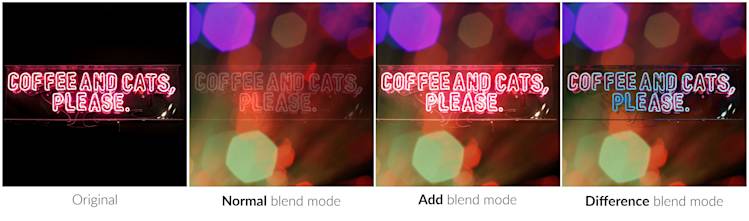
Try different blend modes for different effects
After applying a bokeh overlay to an image you can customize how it interacts (or blends) with the pic behind it by changing the blend mode. Use the Blend Mode drop down to choose from a variety of options.
3. Amplify image elements with bokeh

A bit of bokeh can make your image elements more magical. Get artsy and sprinkle a little above the coffee cup in the foreground of your morning joe pic, or add some extra pizazz to that sparkler in your New Year’s Eve shot. To achieve this look, simply use the eraser tool as in #1 above and erase everywhere you don't want the bokeh overlay to appear.
4. Spotlight on bokeh

Bokeh is great at taking a back seat, subtly blurring your photo’s background while letting your subject ride shotgun. But that doesn’t mean it can’t handle being the star. Change things up by making it the focal point of your rainy cityscape photo, or put it in your design repertoire and add a bokeh texture to a blank canvas.
Tips for using bokeh
Even something as beautiful as bokeh has the potential to go awry. Here are a couple guidelines to help you avoid frustration and create something stunning. Of course, rules are made to be broken, so go with whatever makes your eyeballs happy.
Erasing is your friend. Don’t want bokeh on certain parts of your image? Adjust your eraser, and make as much or as little of the bokeh disappear as you like. Generally speaking, you should avoid putting bokeh on faces, clothes, or bodies — although, we’ve been known to break this rule a time or two. Try different looks and see what works best with each photo.
Size it right. Use your best judgement when it comes to the size of your bokeh texture. Try to make sure they aren’t too large and overwhelming, or too small and imperceptible. The Size slider makes experimenting simple, and the variety of bokeh textures provide plenty of options.
Learn more photo editing tips: Blur Backgrounds, Mirror Image Effect, Film Grain Look, Make Photo Art, Blur Whole Images, Cartoon Look, Vintage Effects
