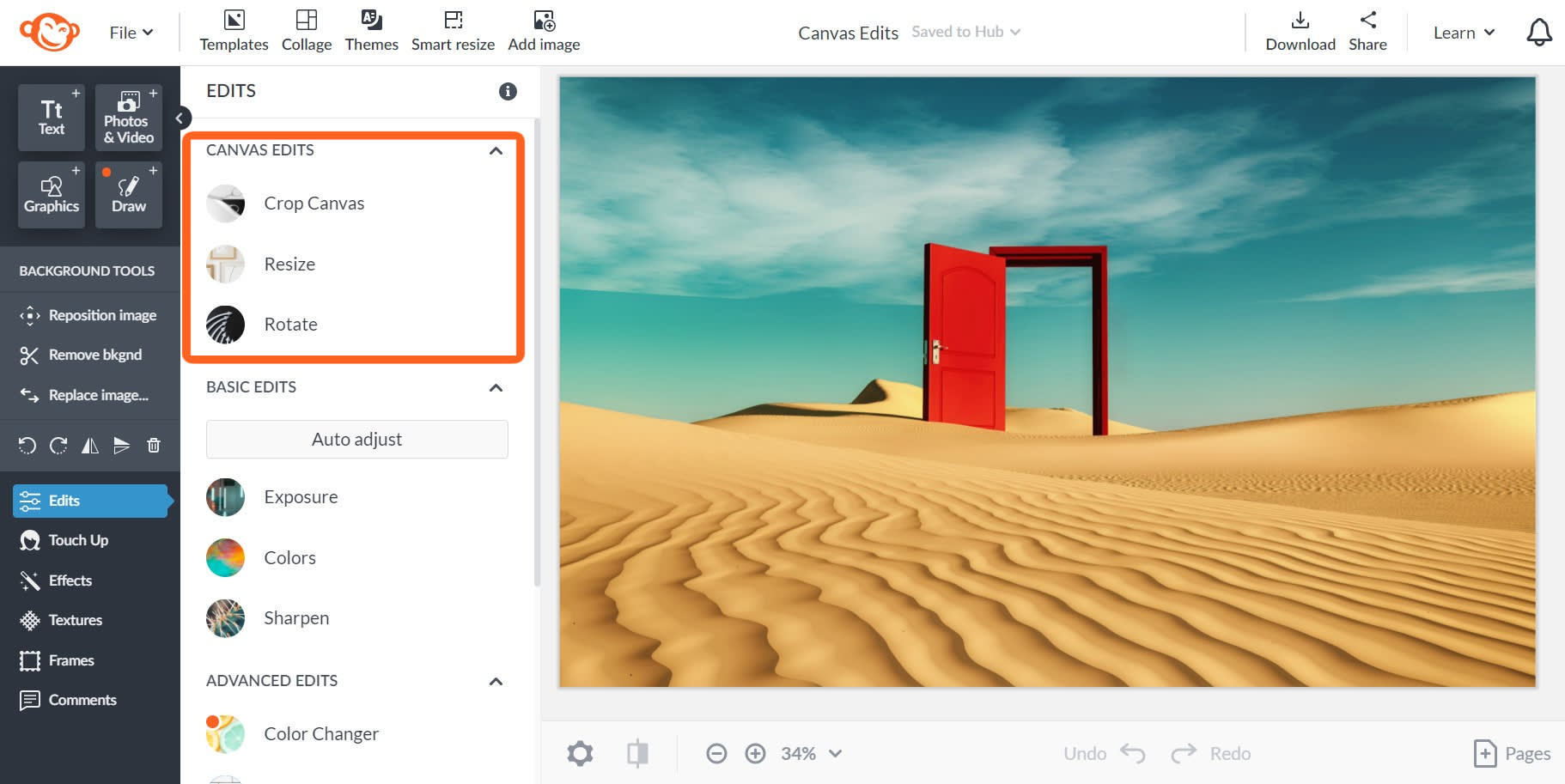
When editing a photo in PicMonkey, you have three types of editing options: Canvas, Basic, and Advanced. This help article will look at the Canvas Edits menu, which allows you to Crop, Resize, and Rotate your image.
Crop

Crop lets you change the composition of your photo in 1 of 3 ways:
Choose a preset size from the drop-down proportions menu.
Enter the exact width and height you desire.
Use the corner handles to drag the bounding box to your desired size.
Read more about sizing: How do I make a high resolution photo for printing?
Resize

To change the size of your image, enter the new pixel dimensions into the text boxes.
The box on the left controls width and the box on the right controls height.
Check Keep proportions to keep the aspect ratio of your canvas the same.
Read more: How to Resize an Image Like a Pro
Or, to resize a design into multiple versions quickly, try Smart Resize.
Rotate
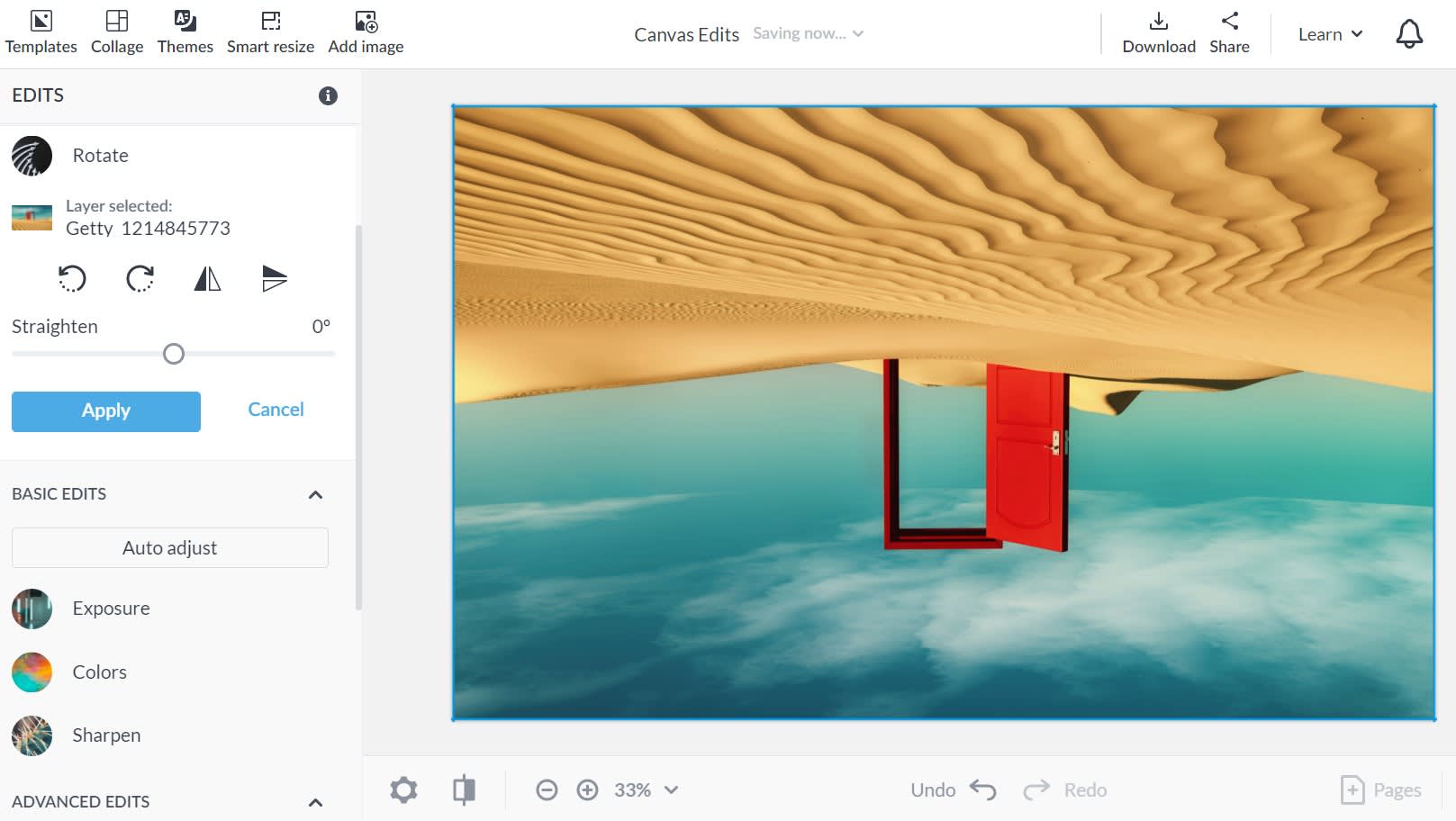
Rotate your photo 90 degrees to the left by clicking the Rotate left button.
Rotate your photo 90 degrees to the right by clicking the Rotate right button.
Flip your photo along its horizontal axis by clicking the Horizontal flip button.
Flip your photo along its vertical axis by clicking the Vertical flip button.
You can also use the Straighten slider to turn your photo by tenths of degrees.
To lock in your changes, click Apply.