PicMonkey offers thousands of templates to use when starting a project. Many of the templates are pre-designed with images, text, and graphics. Some of the templates are blank so you can start a project from scratch. Both pre-designed and blank templates are sized specifically for where you plan to use them: social media channels, ads, printed cards or flyers, and more.
To get started with a template, follow these steps:
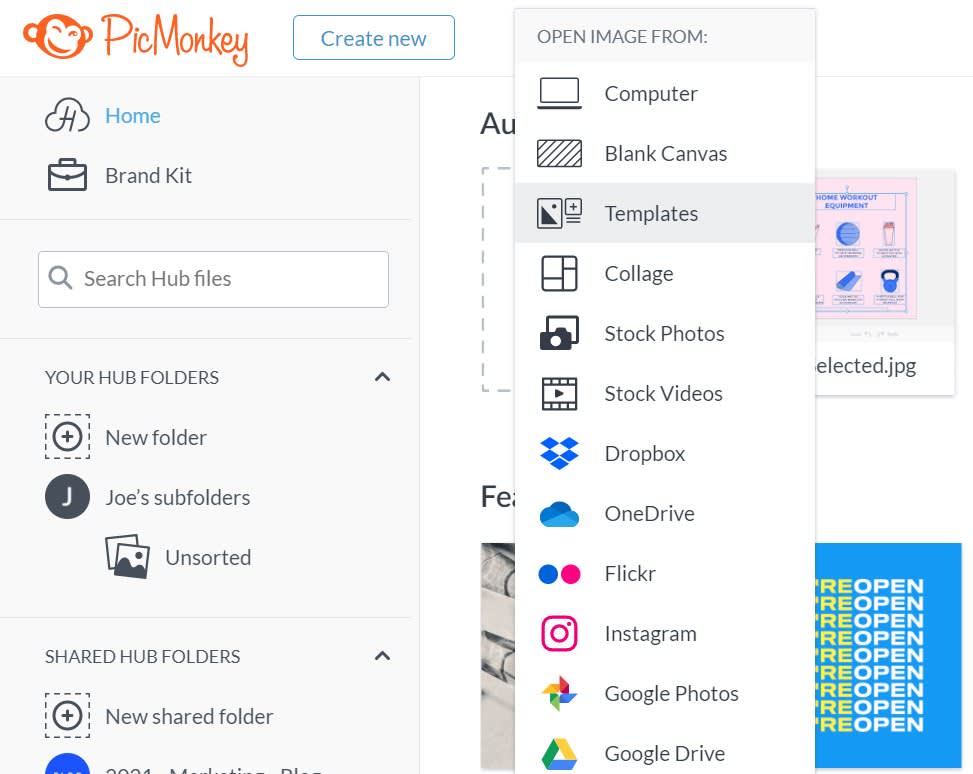
Open PicMonkey.
Click Create new from your home screen and select "Templates" to open the template library.
![]()
Click inside the Search all templates box to browse templates by category, or to type in your search terms. You can try searches like, “blue Pinterest” or “woman beach”.
Alternatively, you can scroll through the templates library and browse by featured categories. Templates are grouped by type, and also by matching set.
Click on a template thumbnail to preview it larger on the editor canvas.
If you’d prefer to quickly preview the template’s information without opening it, hover and click on the three dots in the upper right corner of the template to learn its dimensions, category (Facebook cover, Instagram post, etc), and associated search terms.
Preview as many templates as you like. When you make an edit to a template, you will be prompted to choose either overwriting the current template (“image”) or saving then continuing with the new one.
Your work autosaves in Hub, so if you switch to a new template you will find your previous templates in your Recents folder cloud storage.
