If PicMonkey has been running slowly, and/or you’ve received a message from us about slow performance, your issues may be related to WebGL, or Web Graphics Library.
WebGL is the software the latest version of PicMonkey uses to render your images. WebGL may strain the available memory of some users with older graphics processing units (GPUs), resulting in slow performance, freezing, and crashing. This is a result of your machine running out of usable memory.
To find out if WebGL is causing the problem, open a browser window and head to http://get.webgl.org. If you DO NOT see a spinning cube, you will likely run into some performance issues.
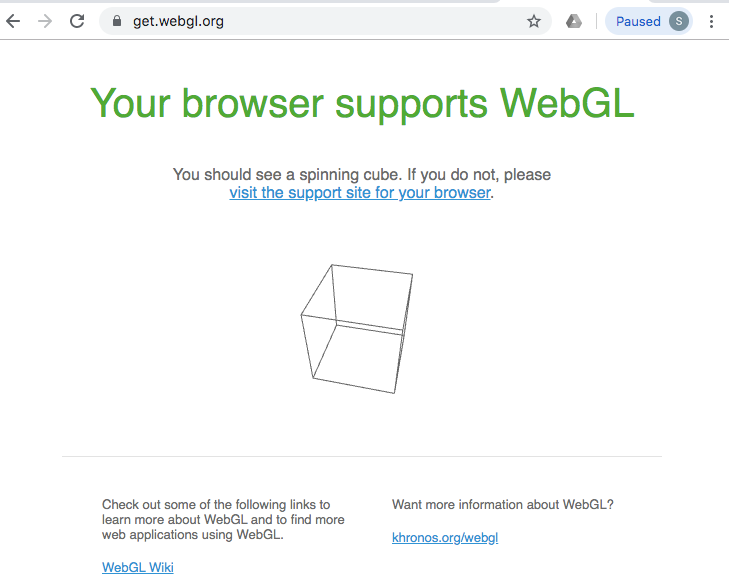
There are two possible reasons why your browse may not support WebGL:
Your current GPU is not powerful enough to run WebGL without some performance loss.
Your current browser (Chrome is the most likely culprit) has blocked your graphics card to avoid possible crashes and freezing.
To test which issue you might be experiencing, we advise trying PicMonkey in newly updated/installed version of Firefox. If you can run PicMonkey without any noticeable slowness in Firefox, your issue is most likely one with Chrome blocking your graphics card.
Another way to improve performance, check your dual graphics settings:
Some computer operating systems have more than one GPU (graphics processing unit) and will switch back and forth between a less-powerful one and a more-powerful one depending on the programs you are trying to run. If PicMonkey feels sluggish, you can check to see if you have dual GPUs enabled on your operating system—if so, disabling this function may fix the performance issue.
If you are running Windows, you most likely have dual graphics enabled. To force your OS to use one dedicated graphics processing unit, go here and follow the steps: How to Force App to Use Dedicated GPU
If you are running MacOS, check to see if you have “Automatic graphics switching” enabled, and if so disable to function to get better PicMonkey performance with a single graphics unit: Apple Support for disabling graphics switching
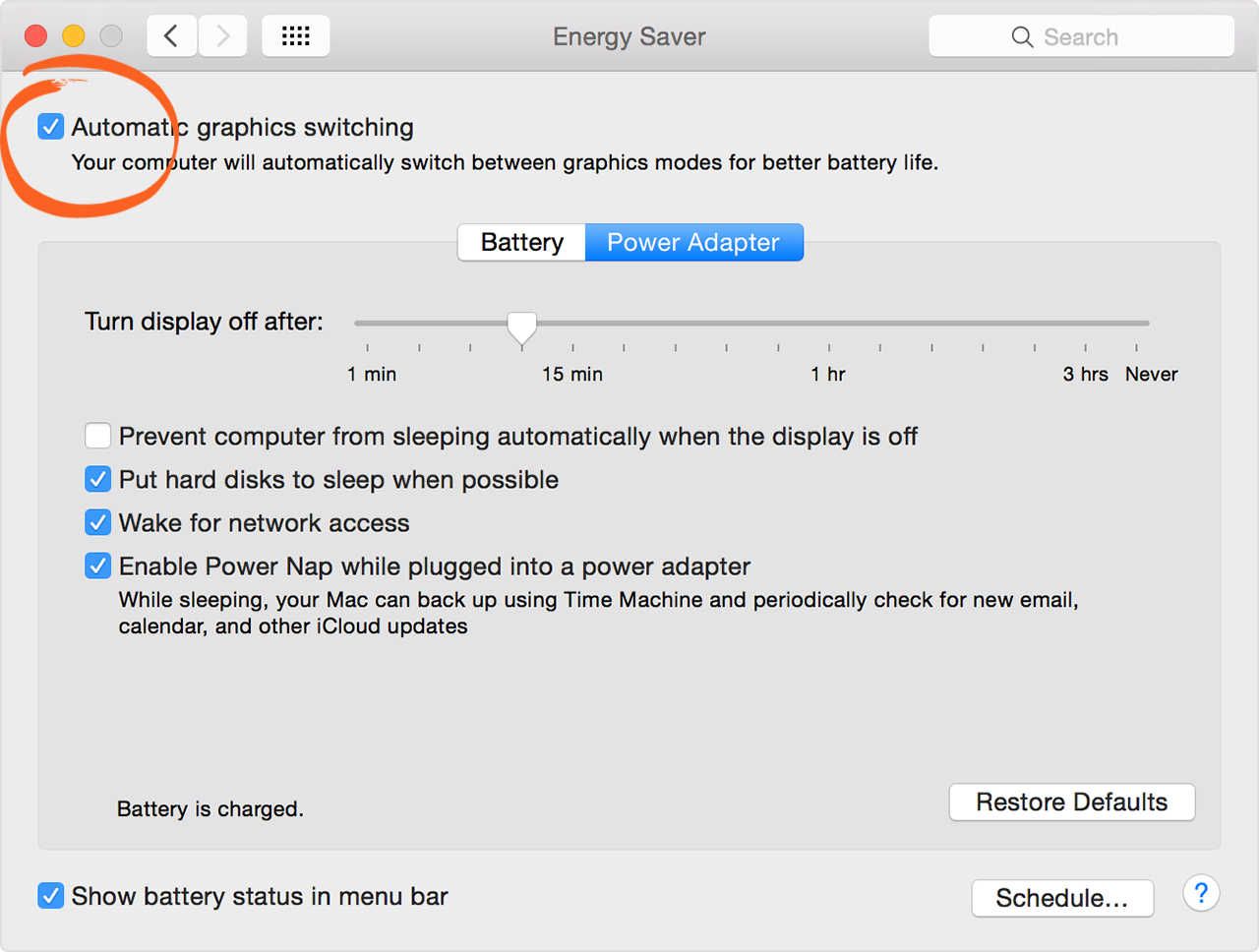
If you’re still experiencing sluggishness and freezing, please contact our Support team, with the following information:
If you’re using Chrome: Please provide us with a GPU report by opening a window in Chrome and typing chrome://gpu into your address bar. Copy and paste the report into your email.
If you’re using Firefox: Please provide us a browser configuration report by opening a new tab and typing about:config into your address bar. Then, search for “webGL” and take a screenshot of the resulting search.
Your current browser, and browser version.