Adding a watermark is a quick and easy way to prevent unauthorized use of your pics, as well as keep your brand in front of your audience. Learn how to create one in PicMonkey with just a few simple steps.
How to create a watermark in PicMonkey
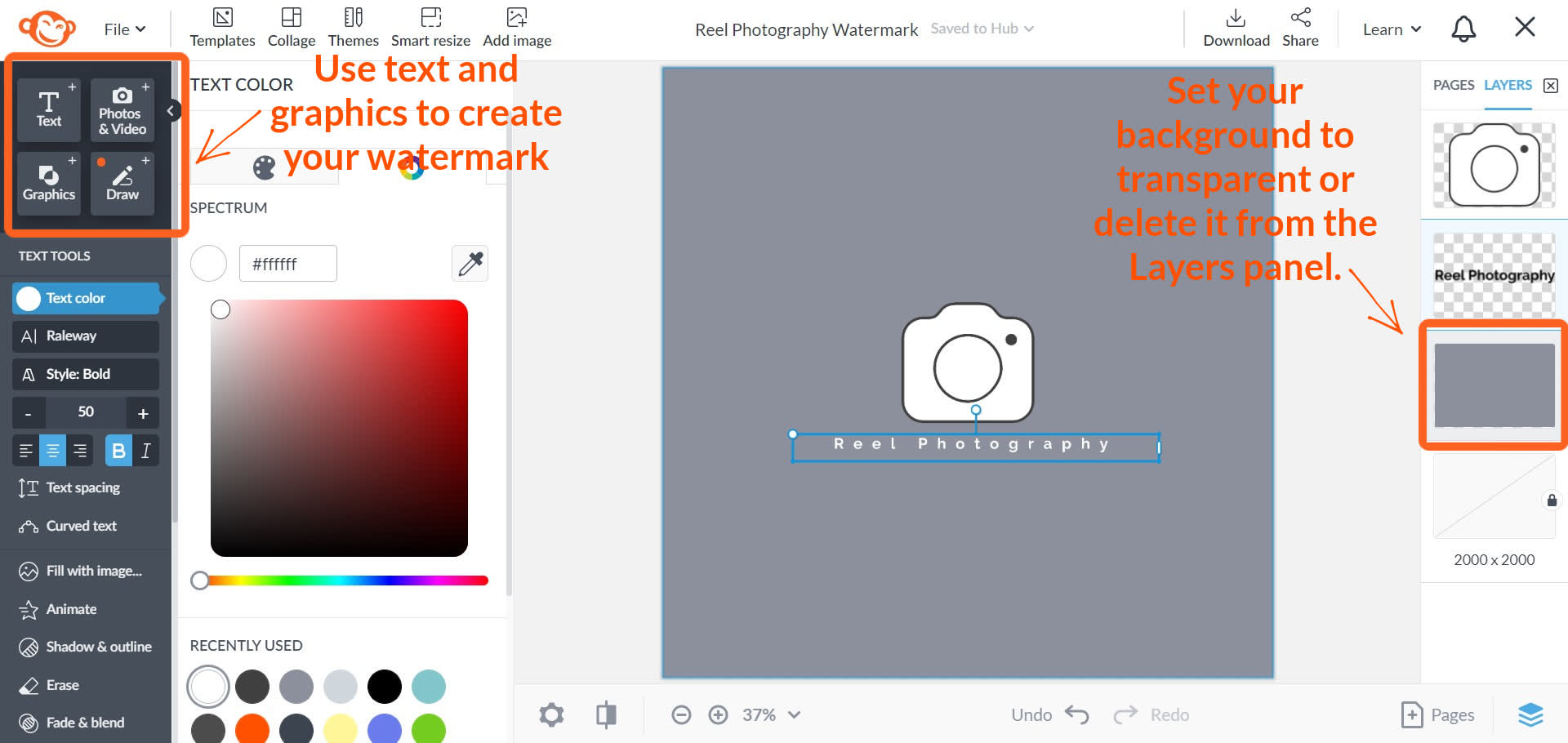
Use any combination of text or graphics on your canvas to make your watermark. You can also experiment with the Draw tool for an artistic touch.
Convert the color background of your canvas to a layer.
Delete the color layer so that you have a transparent background.
Your watermark will remain in Hub until you need to use it.
If you download your watermark, make sure to do so as a PNG file so that it keeps its transparent background.
Need to design a logo first? Start with one of our logo templates.
How to add a watermark to a photo:
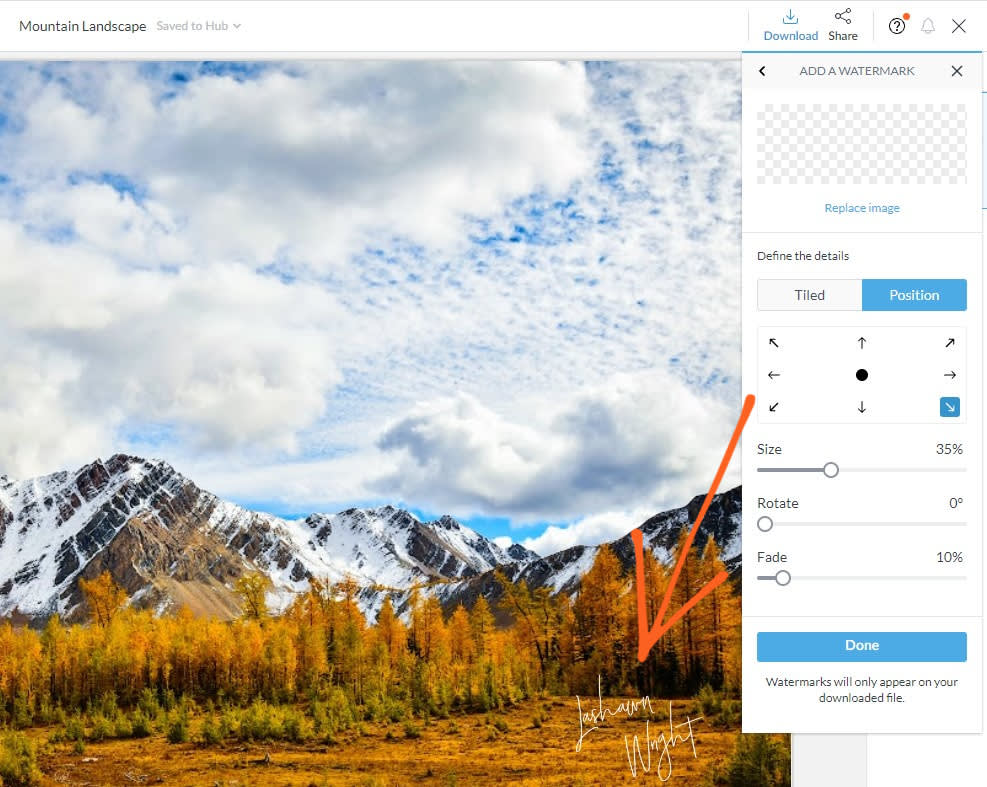
Working on a video or GIF? You can add watermarks to those too.
If you already have a watermark (or if you make one in PicMonkey), you can add it to a project right before downloading:
With your project open in PicMonkey:
Click Download on the top toolbar.
Click Add a watermark and select the location of your watermark file.
Once your watermark is added, customize its position using the arrows.*
Adjust Size, Rotate, and Fade sliders to your liking.
Choose your file download type and click the blue Download button to export your work.
*Click the Tiled tab if you'd prefer your watermark to appear in a tiled pattern across the entirety of your image.