In Hub your projects are stored in either the "Your Hub folders" section or in the "Shared Hub folders" section.
In each section, you can create Folders to further organize your projects.
Your Hub folders is accessible only to you.
Shared Hub folders are accessible to you and to whomever you grant access.
IMPORTANT NOTE: You must first delete all the images in a subfolder before you can delete the subfolder. You must first delete all the empty subfolders before you can delete the top-level folder.
Removing images from folders
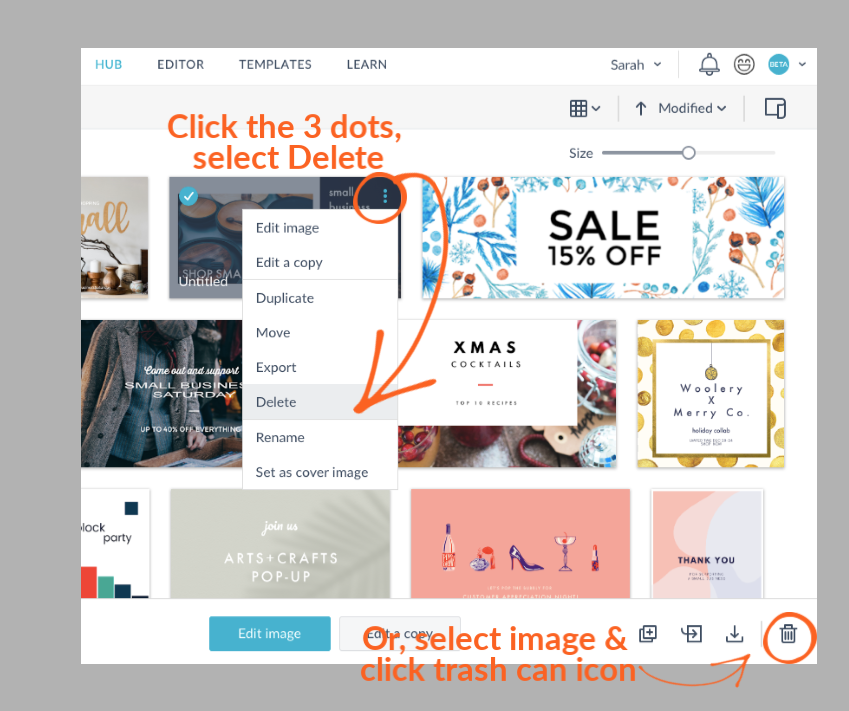
You can remove or move images from your folders and delete entire folders and sub-folders at any time.
Go to the PicMonkey homepage (click the logo in the upper left corner).
Click the name of the folder you want to remove your image from.
Select the image you want to remove by hovering over it, clicking the three dots, then selecting Delete.
To delete multiple photos: click the photos to delete, then click the trash can icon at the bottom of the gallery.
Click Yes, delete.
Removing folders and subfolders

To delete a subfolder, you must first delete all the images within it. Similarly to delete a top-level folder you must first delete all the subfolders within it.
Hover over the folder or subfolder you want to delete, then click the three dots.
Select Delete.
Click Yes, delete.
*Note: You cannot delete "[Your name's] subfolders" or the Unsorted folder.
Renaming folders
You must give all your folders and sub-folders a name when you create them. If you’d like to change the name later:
Hover over the folder you want to rename, then click the three dots.
Select Rename.
Type in the new name and select Rename.