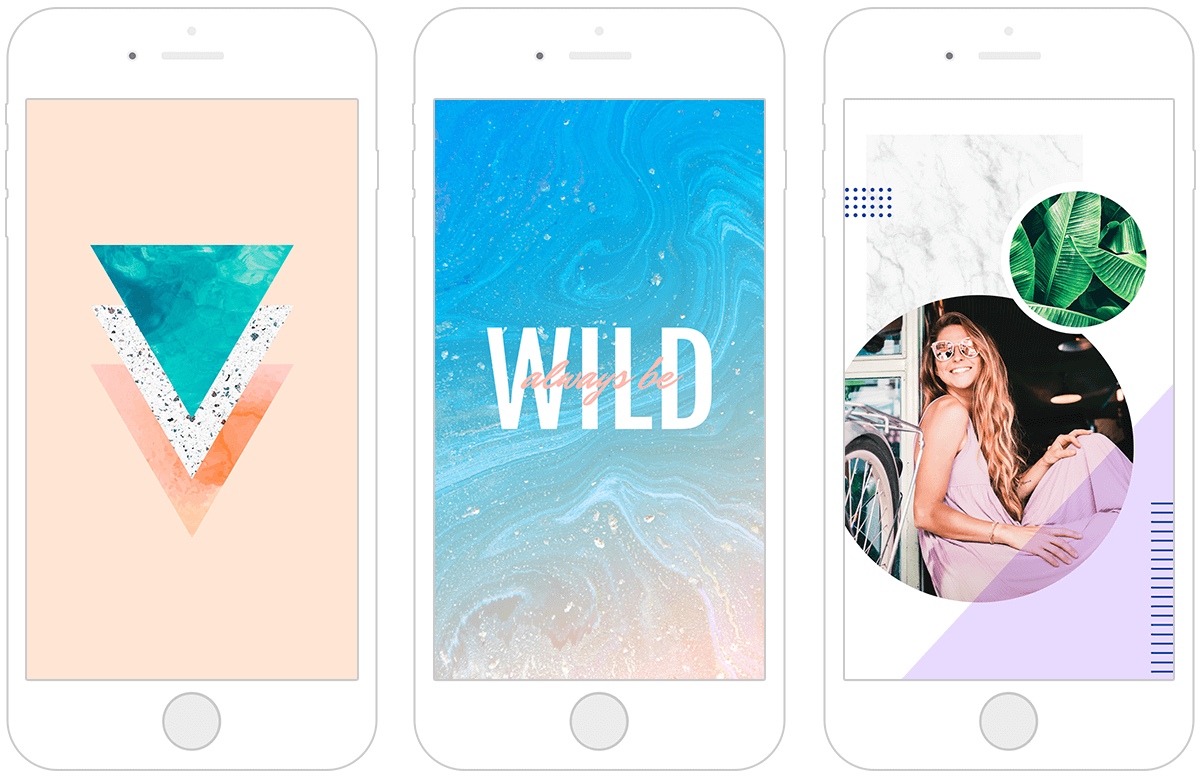
On average, adults spend 3 hours and 15 minutes on their phones a day – that's 50 days a year. Whether we're multitasking, working, shopping, or social media scrolling ��– we find countless reasons for screen time.
Since we spend lots of time with our phones, it’s nice to have something pleasant to glance at throughout the day. Customized phone wallpaper for our lock and home screens makes our phones feel more personalized — kinda like when you go the extra mile on Instagram, or hang art on the walls of your house or, you know, put a framed picture of your pet hedgehog on your desk.
Wanna snazzify your communication device? Let’s take a look at how to make your own wallpaper in PicMonkey. Then, we'll leave you with several wallpaper design ideas to get your creative juices flowing.
Step 1: Start with a blank canvas
To make your own wallpaper, click Create New in PicMonkey or click here to start with a blank canvas.
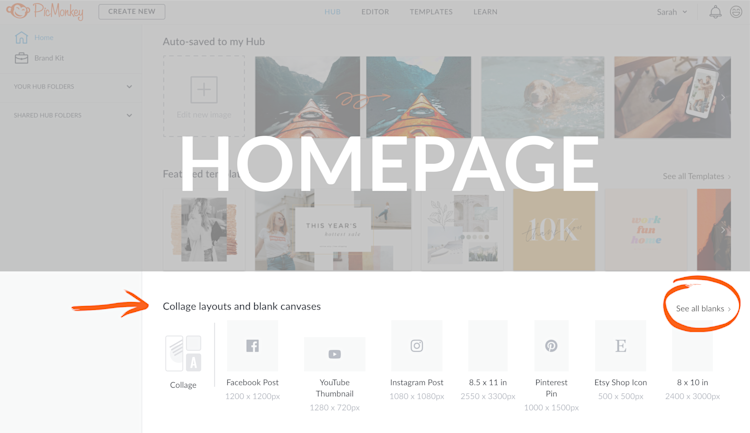
Select Blank Canvas from the options that appear and then enter your custom dimensions in the top-right corner of the page. No matter your iPhone or Android model, you can find the right dimensions (in pixels) for yours below.
Find your photo wallpaper size
| IPHONE TYPE | PIXELS | ANDROID TYPE | PIXELS |
| iPhone 13 Pro Max | 2778 × 1284 | Nexus 6P | 2560 x 1440 |
| iPhone 13/Pro | 2532 × 1170 | Nexus 5X | 1920 x 1080 |
| iPhone 13 Mini | 2340 × 1080 | Google Pixel 4 XL | 869 x 1440 |
| iPhone 12/Pro | 2532 × 1170 | Google Pixel 4 | 2280 x 1080 |
| iPhone 12 Mini | 2340 × 1080 | Google Pixel 3a XL | 2160 x 1080 |
| iPhone 11 Pro Max | 2688 × 1242 | Google Pixel 3a | 2220 x 1080 |
| iPhone 11 Pro | 2436 × 1125 | Google Pixel 3 XL | 2960 x 1440 |
| iPhone XR/11 | 1792 × 828 | Google Pixel 3 | 2160 x 1080 |
| iPhone XS Max | 2688 × 1242 | Google Pixel XL/2XL | 2560 x 1440 |
| iPhone X | 2436 × 1125 | Google Pixel | 1920 x 1080 |
| iPhone 7 Plus/8 Plus | 1920 x 1080 | Samsung Galaxy Note 10+ | 3040 x 1440 |
| iPhone 7/8 | 1334 × 750 | Samsung Galaxy Note 10 | 2280 x 1080 |
| iPhone 6 Plus/6S Plus | 1920 x 1080 | LG G5/Samsung Galaxy Note 5 | 2560 x 1440 |
| iPhone 6/6S | 1334 x 750 | Samsung Galaxy S9/S9+/Note 9 | 2960 x 1440 |
| iPhone 5 | 1136 x 640 | Samsung Galaxy S7/Edge | 2560 x 1440 |
Once you locate your phone's dimensions, put them into the sizing boxes and click Make it!
Step 2: Customize your phone wallpaper

It’s party time, PicMonkeyers! Change your background color, add textures, play with graphics, and check out curved text. This blank canvas is your oyster—in fact, you can even use an oyster graphic in your design (you’ll find it in the Under the Sea graphic set, in the Graphics tab.)

Open the Photos & Video tab to add your own image, or choose one from our stock photo library. Want to fill a graphic or text layer with an image (like above)? Just select your layer, then click Fill with image on the left tools menu.
Step 3: Save the phone wallpaper to your camera roll

In Hub, save your wallpaper image to your phone's camera roll.
Now that your gawdgeous design is finished, it’s time to get it on your phone. Your new wallpaper is auto-saved in Hub, our cloud storage system, in case you ever want to re-edit.
Download your design and email to yourself (or email directly from PicMonkey). You can also open your work from Hub on the PicMonkey mobile app (it's free to use, too!). Save the design to your camera roll so that it can be used as your phone's wallpaper.
Step 4: Make the wallpaper your phone background
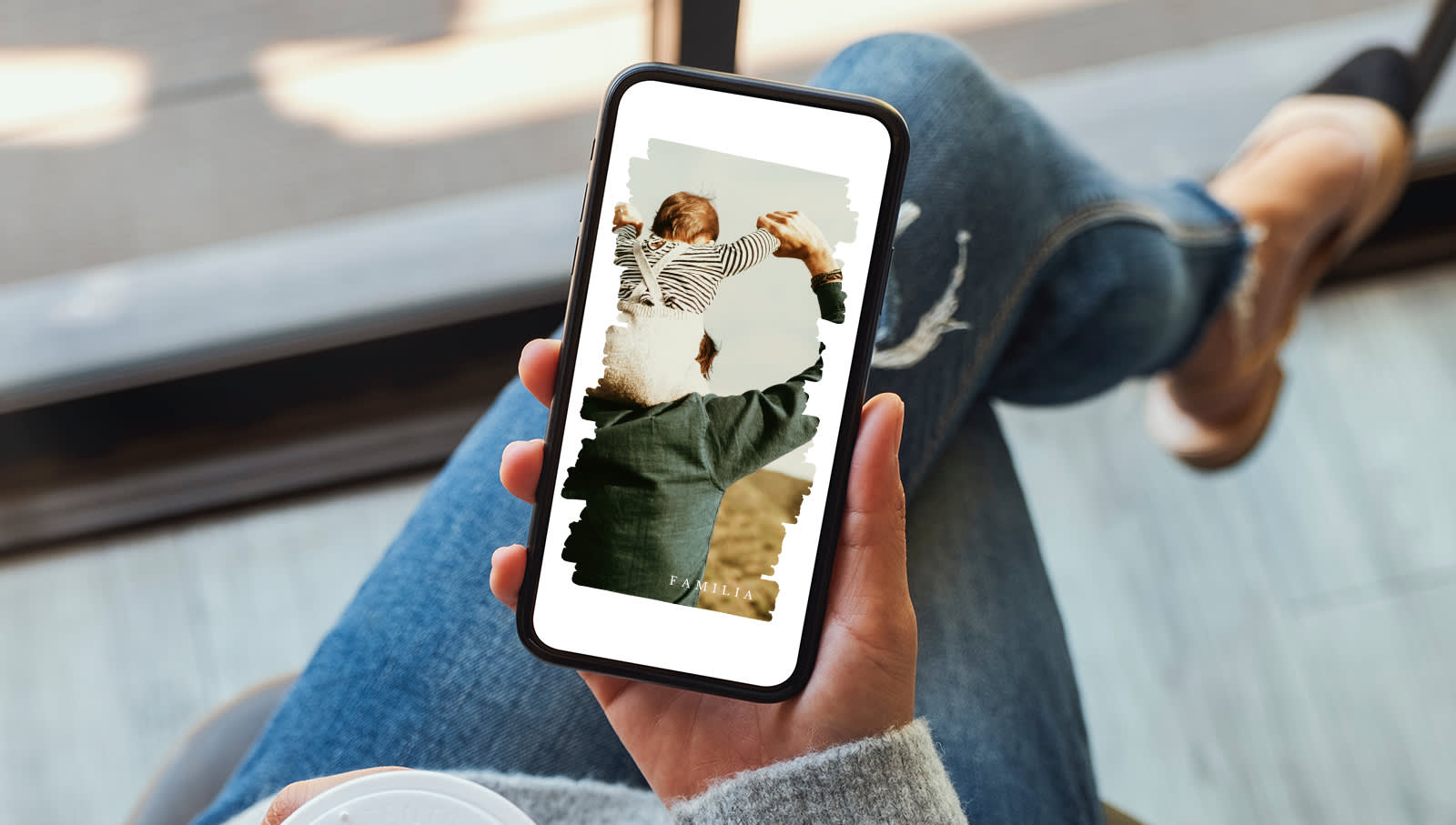
Grab your new wallpaper from PicMonkey Hub and save to your camera roll on your phone.
Once your image has reached its Camera Roll/Photos destination, it's time to get it onto your screen. Androiders can assign home screen wallpaper a couple different ways, but we’ll go through one basic method: Head to Settings and Wallpaper, then find the options for home screen, lock screen, or both in the top-left corner. Choose where you want your image to live, and presto! Phone screen beautified.
For iPhone users, start in Settings and find Wallpaper. Tap Choose a New Wallpaper and find your image, then tap Set and decide between the lock screen, home screen, or both options.
How to make cute phone wallpaper on the PicMonkey mobile app
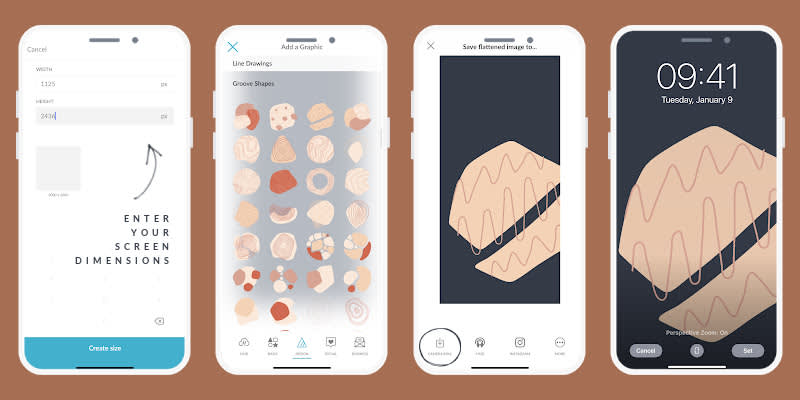
Open the app and tap “Custom” under “Start a new design”
Enter your screen dimensions then tap Create size.
Do anything you like to your blank canvas, like adding a texture, photo, or graphic.
When you’re finished, tap the checkmark in the upper right corner and save to your camera roll.
Follow the instructions above to set the new wallpaper on your phone.


More cute photo wallpaper design ideas
There's no shame in surfing the net for some design inspo. To save you time, we've compiled a couple of cute phone wallpapers to work those creative muscles of yours.
1. Transport yourself into nature

Photo cred: Iwan
Nature's a sight for sore eyes – so why not find a photo that never gets old? Whether you vibe with the sunrise, sunset, or particular climates, you can choose from PicMonkey's abundance of nature stock photos, or upload one of your own!
Can't get enough of your ultimate road trip or that 14-mile hike to the mountain tops? Phone wallpapers are the perfect way to remember – or inspire – your ideal outdoor adventures.
Pro Tip: Can't decide between pics? Use your lock and home screen for two different places to optimize nature's beauty.
2. Animal wallpapers to make you smile
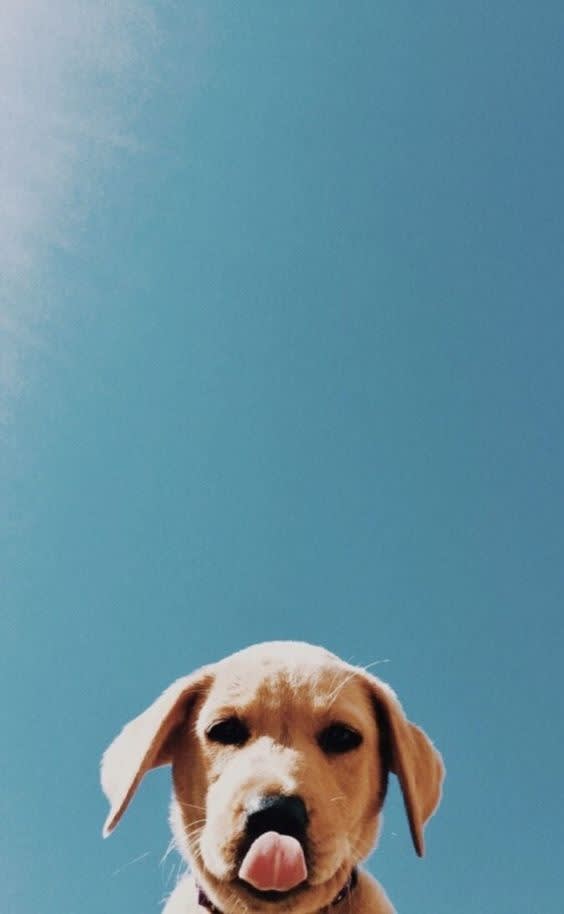
Photo cred: We Heart It
Awww! Nothing lights up our lives like our beloved furry friends. So whether you create a wallpaper with your own, or just need some cuteness to get ya through the day, this option's for you.
Head on over to the Photos & Video tab and click Add photo or video to upload that one-of-a-kind candid of your pet.
But seriously, look at that face.
3. Get inspired with a motivational quote

Photo cred: Shihori Obata
Got a favorite quote, lyric, or mantra that makes your days more meaningful? Make your dreams a reality by reading them each time you glance at your phone.
Customize your own or choose from one of our heart-warming templates that will remind you: You're a rock star.
4. Insert nature graphics and symbols

Photo cred: Connie DeMello
Going for something a bit more abstract? Browse PicMonkey's flower graphics and nature symbols like stars and moons to craft your most romantic, witchy, or divine nature scene.
To find them, simply go to the Graphics tab and type in the items you desire in the search bar. (We also recommend perusing the Whimsy and Nature graphics categories to start.)
5. Cute and seasonal phone wallpapers

Photo cred: Eylül Nur Pelik
Whether it's time to celebrate the spring garden beds in bloom, the spookiness of Halloween, or the chill of winter, seasonal phone wallpaper is the way to go.
Once you master making one, you'll be able to switch 'em up and out as much as you like!
