You can share your images directly with others from PicMonkey by selecting Share on the top toolbar. In the Share drop-down menu, select where or with whom you want to share your project.
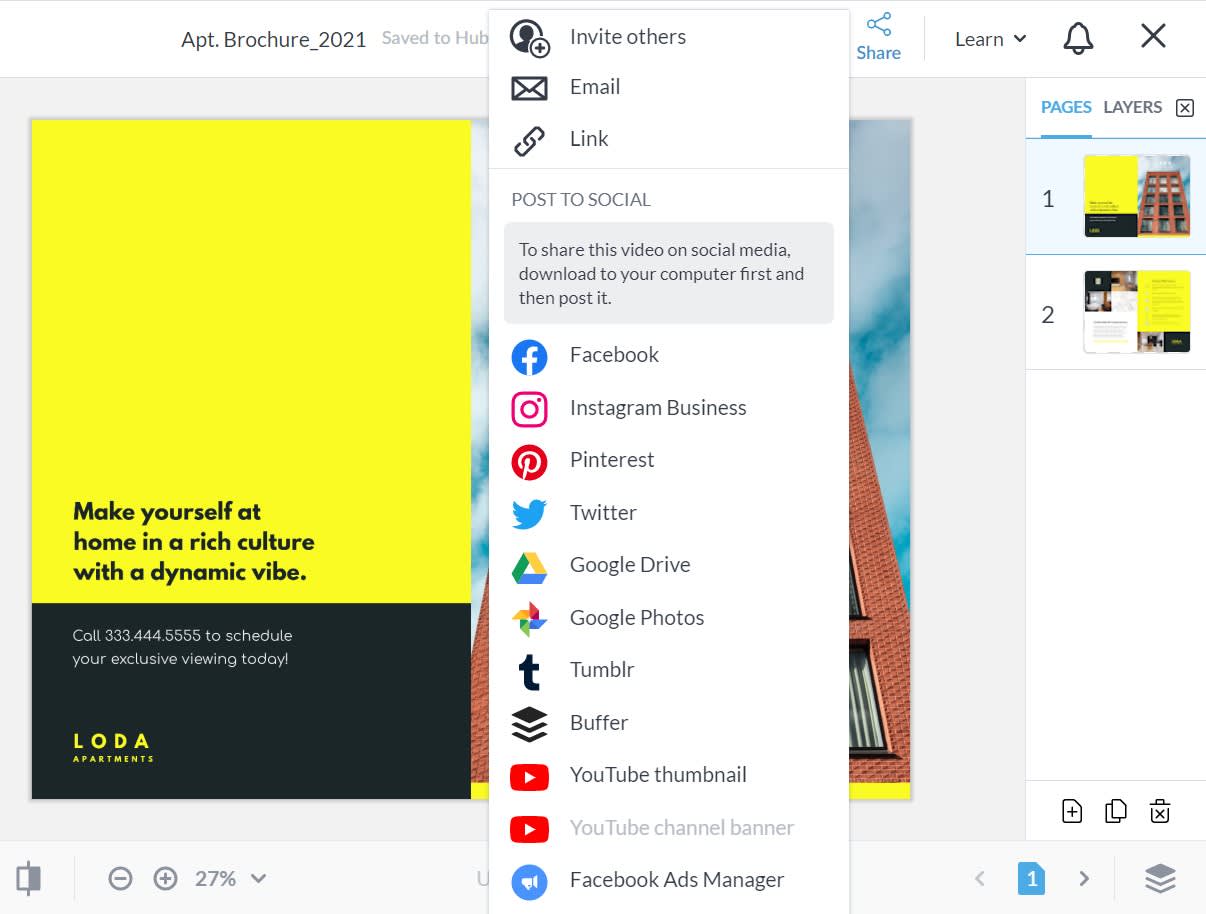
Invite people to collaborate

PicMonkey Business subscribers can invite other PicMonkey users to a shared folder. If your image is not yet in a shared folder, you'll be asked to move it to one first. You can also create a new shared folder for your image.
Once your image is in a folder, you'll be prompted to share via email address or by shareable link.
Note: If you just want someone to view a design (and not join a shared folder), click Link in the Share drop-down menu.
Email sharing
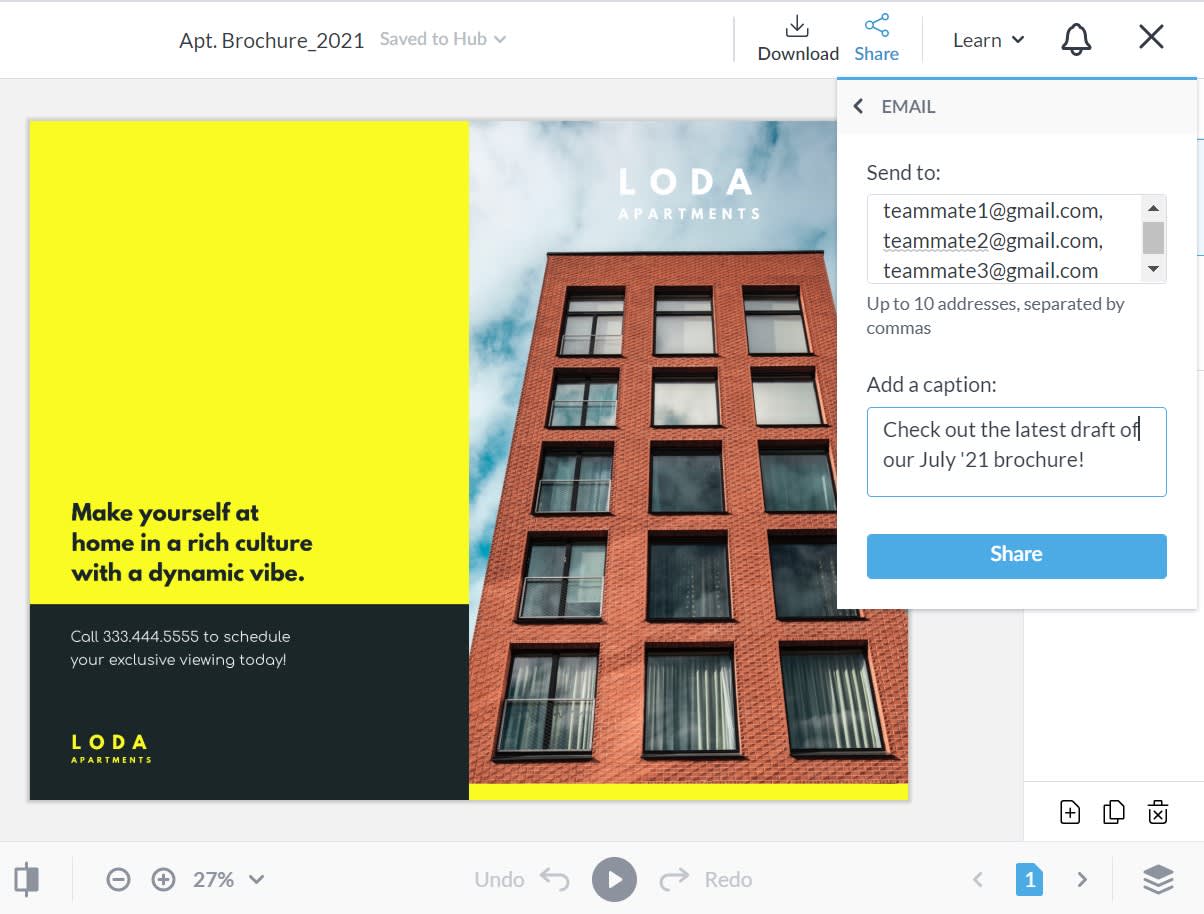
Selecting Email will prompt you to enter up to 10 email addresses, plus a caption if you desire.
The recipients will receive your image from PicMonkey and they'll have the option to see it larger in a browser window and/or save the image (this is especially helpful if sharing with someone who does not have a PicMonkey account).
Note: If working on a multi-page design, you can only share one page at a time (whichever page you select).
Sharing to social media
You can share your PicMonkey creations directly to various social media accounts. If you are not already logged in to your social media account you wish to share with, you'll be prompted to first sign in. Once connected, you can add a caption to your image and share away. As of June 2021 you are able to share to: Etsy, Facebook, Instagram (Professional accounts), Pinterest, Twitter, Tumblr, YouTube, and Buffer.
Note: At this time, video content cannot be shared to social media from PicMonkey. Please download your design first.